Some users may encounter problems when they start screen sharing, because of browser preferences or operating system (OS) preferences. Here are some common issues with possible solutions for screen sharing.
Scenario 1: Not able to find open application windows in Application Window.
If you are not able to find all your open application windows in the 'Application Window' option when screen sharing, it may be due to one of the following reasons:
The browser window you are using for your Airmeet Event is maximized. When a screen is maximized, only that current screen will be listed as an application window that can be shared (even if your other windows are open).
Your Airmeet Event is on a different screen than the application window you'd like to share. If you have multiple screens or desktops set up, you must make sure the application windows you'd like to share are on the same screen or desktop as your event.
Scenario 2: I only have the “share my entire screen” option.
Depending on the browser you use, you will have different options for sharing your screen. Here are a few of the common ones:
Google Chrome: Entire Screen, Application Window, Chrome Tab
Firefox: Entire Screen, Application Window
Microsoft Edge: Entire Screen, Application Window, Microsoft edge Tab
Scenario 3: Screen sharing is blocked in Firefox.
One of the issues users may face while using the Firefox browser is they don’t allow relevant permission at the browser level, due to which share screen is not possible.
Following are the steps to enable screen sharing on Firefox.
- Click on the “Permissions” icon next to your URL bar.
- Make sure that the permissions for Screen sharing are not blocked.
- Once you allow permissions, please refresh your browser.
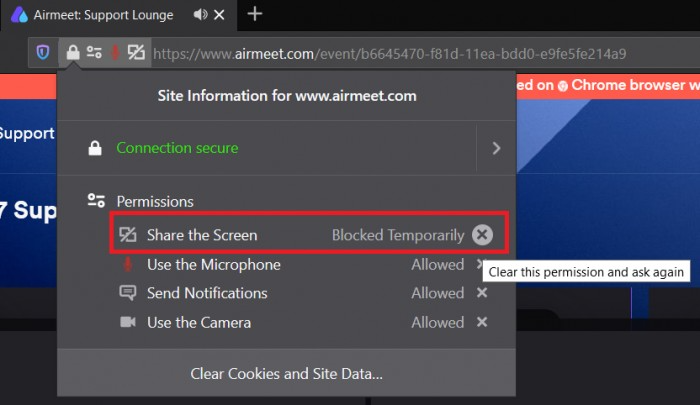
Scenario 4: The computer crashed after turning on Screen sharing on Windows 10.
On Windows 10, Chrome freezes when screen sharing a high-resolution display. A bug causes this issue in Chrome. The issue may go away if the 'hardware acceleration settings' in Chrome are disabled. To disable this:
Go to 'Settings' in your browser.
Type “Hardware Acceleration” in the search box.
Click on the toggle button next to 'Use Hardware Acceleration when available' if it is currently on, make sure the button is greyed out.
Tip: Sometimes, the screen share/PDF share can be seen in different colors like purple, pink, or white, and the content is not visible to participants. You can turn off the "Hardware Acceleration" from your browser settings and refresh the browser.

Need more help? Contact support@airmeet.com or visit our Customer Support Lounge.
.
Was this article helpful?
That’s Great!
Thank you for your feedback
Sorry! We couldn't be helpful
Thank you for your feedback
Feedback sent
We appreciate your effort and will try to fix the article