
TABLE OF CONTENTS
2. Add coupons and map to relevant tickets
3.1. Hide coupons from participants:
4. Add coupons while adding a ticket
1. Overview
Generate "Coupons" for your events now directly on Airmeet. Create multiple promo codes, set the conditions, and make it live. You can customize the promo codes as much as you want, from the name to the ticketing tier it is applicable. Make your returning registrants, customers, and brand ambassadors feel special by creating an exclusive coupon code.
Walkthrough Video Guide
2. Add coupons and map to relevant tickets
As an organizer, you can add multiple coupons for your tickets and make them discoverable to participants or hide them to share with certain participants.
Step 1: Go to the "Events Dashboard" > "Registration" tab > "Ticketing" tab and select the "Coupons" tab.
Step 2: Click "+Add Coupons" and enter the following details.
Note: The coupons can be added only after the tickets are added.
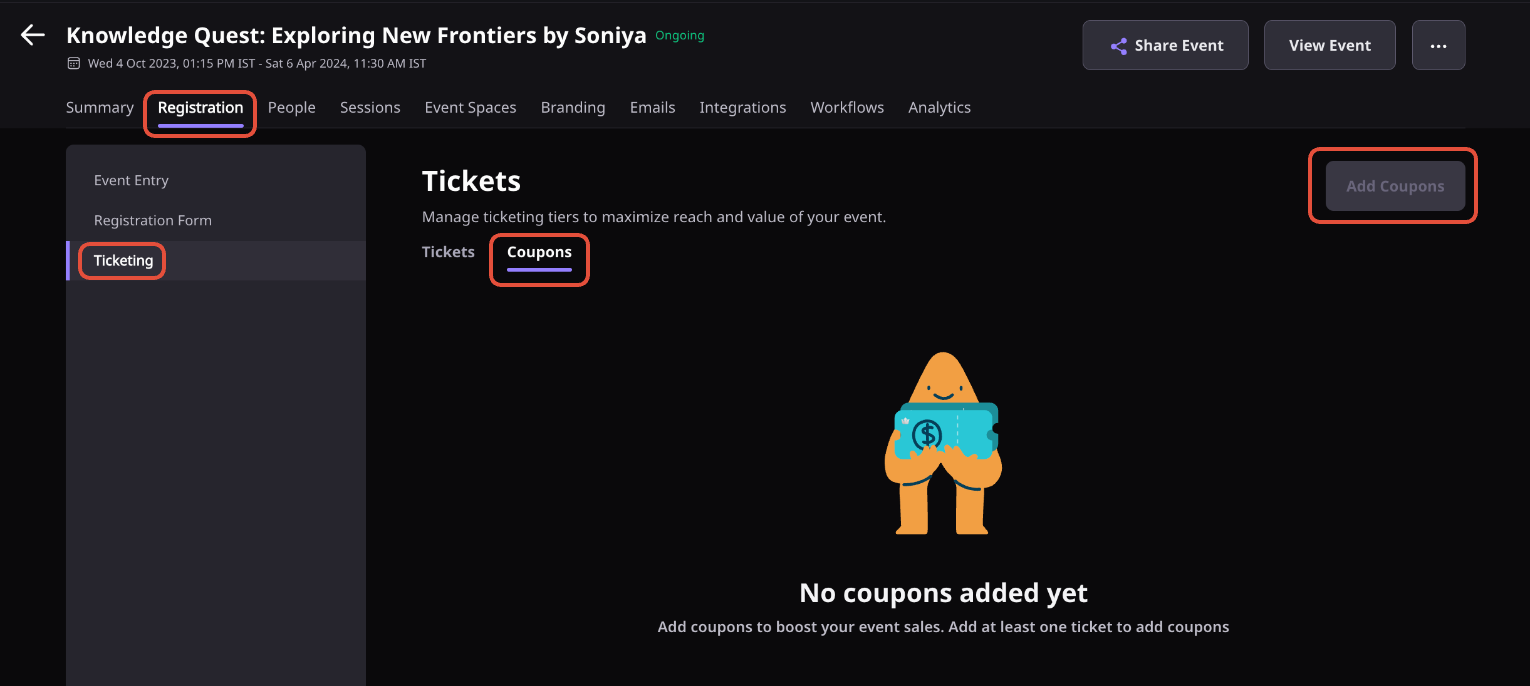
2.1. Add details

a. Coupon code: Enter the Coupon code name. It can be a mix of numbers and letters.
b. Coupon amount: Set the discount in percentage or a specific amount.
c. Promotion validity: Select the number of tickets where the coupons should be applied or set up an expiry date after the coupon expires.
d. Map to ticket type: Select & map the ticket type where the coupon should be applied.
c. Coupon Description: Add a description for the coupon.
3. Coupons Actions

3.1. Hide coupons from participants:
Hide the Coupon code from all participants to be showcased, and as an organizer, you can send that coupon code to specific participants, and they can apply the same code.
3.2. Delete coupon:
Delete a coupon code if you don't want to showcase it or want participants to apply.
3.3. Edit coupon:
Modify the existing coupon code.
Note: You cannot modify the Coupon code name and coupon amount.
3.4. Withdraw coupon:
You can withdraw or pause the coupon usage and resume it whenever you want as an organization.
Note: Once withdrawn, the coupons can be made active again until they have not expired. You can edit the expiry date at any time.
4. Add coupons while adding a ticket
Step 1: As an organizer, you can add coupons while creating the ticket.
Read about: How to add a ticket?

Step 2: Click on "Save" and create a coupon for your ticket.
5. Things to keep in mind
- You can create coupons only after creating at least one ticket.
- One Coupon code can be applied per ticket only. In addition, the organizer can create the coupon of the same name only if previous coupons are all in the expired state/ withdrawn state or that coupon was deleted.
- Buying tickets from the Airmeet Mobile application is not possible. Hence coupons cannot be used in that case.
- As an Organizer, you should not be able to select a ticket type for a coupon for which % of the amount reduction shall lead to illegal/unacceptable values.
- You cannot map a single coupon with different currency tickets.
Need more help? Contact support@airmeet.com or visit our Customer Support Lounge.
Was this article helpful?
That’s Great!
Thank you for your feedback
Sorry! We couldn't be helpful
Thank you for your feedback
Feedback sent
We appreciate your effort and will try to fix the article
