

TABLE OF CONTENTS
3. Removing Attendees from the Stage
4. Accept a Raise Hand Request from your Attendees
5. Removing attendees from the live stage
6. Difference Between Invite to Stage & Raise Hand
Disclaimer: The User Interface in both formats (Webinar and Virtual Event) will differ for the hosts and attendees, but the functionality and flow remain the same.
1. Walkthrough Video
Invite to Stage (Virtual Event Format)
Invite to Stage (Webinar Event Format)
2. Invite Attendees to Stage
People in the Session icon or People tab
Step 1: Click on the People in Session icon or People tab.
Step 2: Hover your cursor over the attendee you want to invite, click the Invite to Stage icon, and wait for the attendee to accept the request.

Once the attendee accepts the request, they will be visible on the stage.
3. Removing Attendees from the Stage
Step 1: Select the attendee’s profile.
Step 2: Hover your mouse over the attendee video tab and click the Remove from Stage icon.

4. Accept a Raise Hand Request from your Attendees
Steps to follow:
Step 1: When attendees raise their hands, the host receives a request in the Raise Hand tab.
Step 2: Click on the Manage tab > Raised Hands.
Step 3: To accept their request, click on the Hand Mic option. Attendees will join the live session and interact with other speakers on stage.
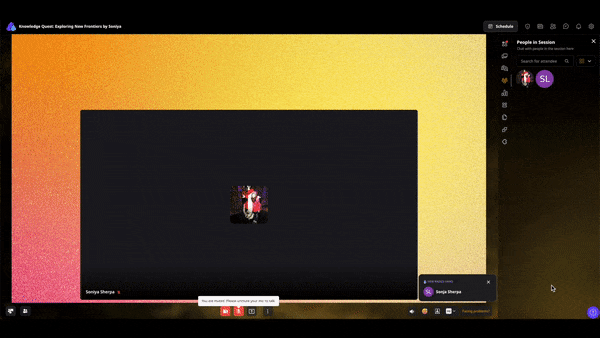
Multiple participants can raise hands and can be accepted by the host.
Note: Participants can join depending upon the stage limit.
Read about: How to disable the "Raise hand" option for all the attendees at an Airmeet event?
5. Removing attendees from the live stage
The session host/co-host can click on the 'Raised hand' tab and 'Remove from the stage to remove an attendee from the stage.'

Note : Attendees coming on stage via Raise hand can also leave the stage by click on the raise hand icon again.
6. Difference Between Invite to Stage & Raise Hand
Invite to Stage
- When an attendee is invited to the stage, they are visible as the speaker, whereas when an attendee joins the stage by raising their hand, they’re visible as attendees only.
Raise Hand Request
- Attendees can raise their hands during the session, but only the host can accept their request.
If you want to know how to manage abuse and nuisance at your Airmeet event, read this article: How to Manage Abuse or Nuisance in the Event?
Need more help? Contact support@airmeet.com or visit our Customer Support Lounge.
.
Was this article helpful?
That’s Great!
Thank you for your feedback
Sorry! We couldn't be helpful
Thank you for your feedback
Feedback sent
We appreciate your effort and will try to fix the article
