

TABLE OF CONTENTS
3. How do Set up Booth Offers?
1. Overview
Bring the real-world booth experience to your exhibitors and attendees by adding virtual goodies to the booths. The exhibitors will be able to increase footfall to the booth by adding exciting offers or vouchers or discount coupons. The users can unlock the goodies by sharing their contact information.
The “Booth Offers” are the offers that the Booth Exhibitors can provide for the booth attendees. This feature will help the exhibitors to provide lucrative offers and gain or retain more prospects.
2. How do booth offers work?
Once your visitors enter the booth, they can get themselves registered, and in return for a lead, they can be offered a few promotional offers like - "use code DIS50" and get 50% off on a particular website.

3. How to Set up Booth Offers?
To set up the Booth Offers, follow the steps given below:
Step 1: Click on the booth exhibitor invitation link sent by the event organizer and go to your respective booths.
Step 2: Click the “Edit Booth Info” button, then click on the "Features" option, scroll down, and toggle on the “Register Interest Button.”
Enter the desired text into the “Intro Text” and “Button Text” placeholders.
A maximum of 30 characters can be added to the intro & button text.
Note: You can disable the "Register interest" by toggling the same option.

Step 3: Toggle on the “Provide Offers” option to enter the offer details and offer your visitors.
- “Preview Text”- Write the name of the offer (sneak peek). A maximum of 100 characters can be used.
- “Offer Details”- Add the offer details like what the offer is about and how one can use it. A maximum of 100 characters can be used. If two offers are added, this text can be used for both.
- “Offer Link(s)”- Add the offer code on “Link Text” with its respective link on “Link URL,” which will be hyperlinked once saved. This serves as a Call-to-Action (CTA) button for the offers.
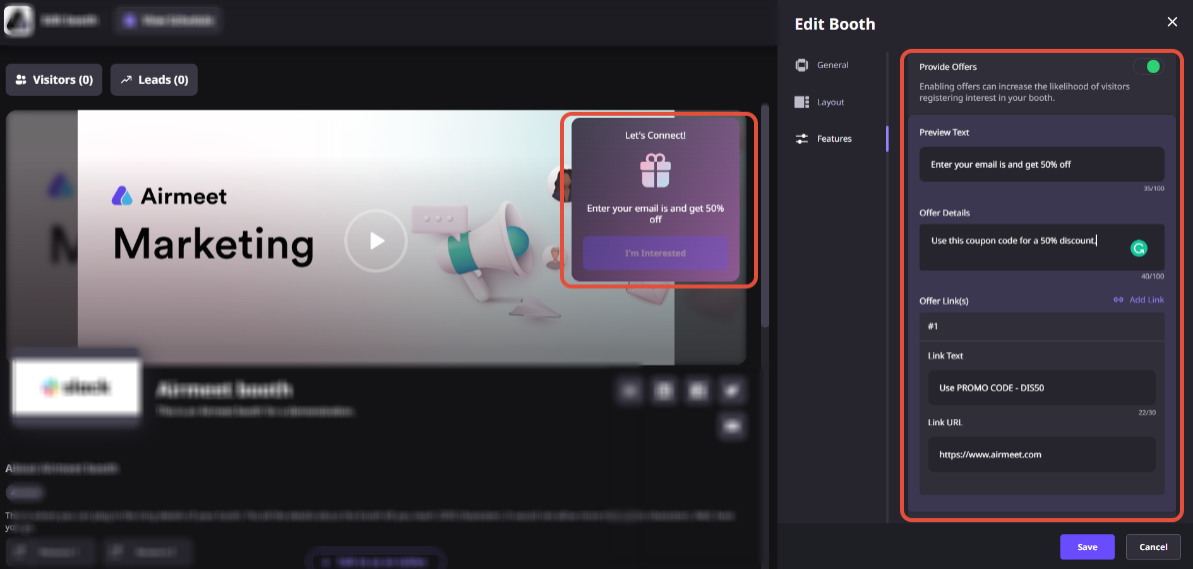
Note: You can add 2 Booth offers for each booth. The offers will be shown together as in the screenshot below.

Step 4: Click on the “Save Booth” to save the details, and they will be displayed in the top right corner of the booth.
Step 5: To access the booth offer(s), one has to click on the “I’m interested” button and click on the “Submit” button.
To re-open the relapsed “Coupon Offer Codes,” click on the “View Offer Details” button at the top-right corner of the booth.

4. Points to keep in mind
- The “Register Interest” button has to be turned on for the offers to be available.
- The offer is not turned on by default. You have to click on its checkbox to avail of it.
Need more help? Contact support@airmeet.com or visit our Customer Support Lounge.
Was this article helpful?
That’s Great!
Thank you for your feedback
Sorry! We couldn't be helpful
Thank you for your feedback
Feedback sent
We appreciate your effort and will try to fix the article