
1. Walkthrough Video
2. Event Logo & Sponsor Logo
Steps: Event's Dashboard > Branding tab > Event Branding tab > Upload Event logo.

To add a Branding logo, follow the image dimensions below:
Event Logo Specifications:
- Recommended dimensions: 64px *64px.
- Supported formats: JPG, SVG, and PNG.
- Maximum file size: 1 MB.
Sponsor Logo:
Steps: Event's Dashboard > Branding tab > Sponsors tab > Click on 'Add Sponsor' to add the sponsor's details & map them according to different Tiers.

To add a Sponsor's logo, follow the image dimensions below:
Sponsor Logo Specifications:
- Recommended dimensions: 400px *200px.
- Supported formats are: JPG, SVG, and PNG.
- Maximum file size: 1 MB.
3. Social Lounge Banner Image
Recommended dimensions: 960px *120px.
Supported formats: JPG, SVG and PNG.
Maximum file size: 1 MB.
Step 1: Event's Dashboard > Event Branding tab > Upload Lounge Banner
Supported formats: JPG, SVG and PNG.
Maximum file size: 1 MB.
Step 1: Event's Dashboard > Event Branding tab > Upload Lounge Banner
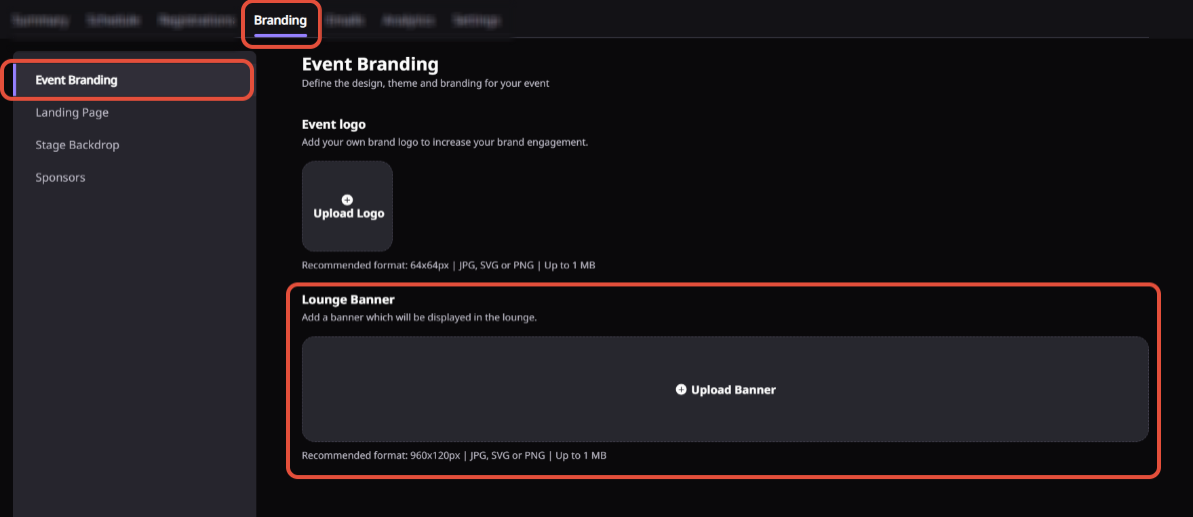
4. Stage Backdrop
The stage backdrop is a static banner image displayed on the live session stage. It is displayed when a session is in progress and is visible to all attendees. Organizers can add as many Stage Backdrops as they want for the event.
Stage Backdrop Specifications:
Create backdrops according to the specified design guidelines:
Optimize your backdrop design for the right dimensions: 1920px wide and 1080px tall, you can put all your branding logos at the top area of backdrop, like sponsors' logo, branding elements, etc., as per your convenience.
If your uploaded image is smaller than these dimensions, Airmeet will stretch it to cover the stage, making it look blurry.
Dimensions: 1920px X 1080px
Maximum file size: 10 MB
Format: JPEG,JPG,PNG
Step 1: Event's Dashboard > Branding tab > Stage backdrop tab > Upload Stage Backdrop
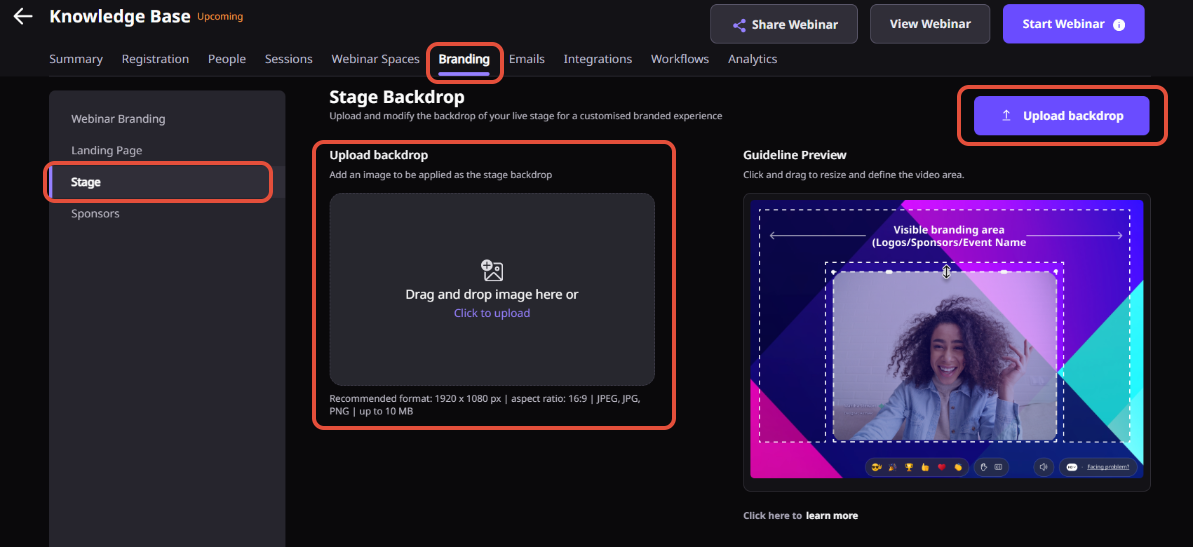
Adjust Stage backdrop & Preview
Step 4. Once stage backdrop is uploaded, preview the backdrop and adjust the video grid according to your logo's and covered area.

Step 5: Preview the backdrop image to see how it will look during the event. If the preview looks good, click on "Save".
5. Landing Page
Customize your landing page in 2 different layouts and add Carousel Media, CTA & text font colors, along with multiple options to select from the background, event stats & many more items to be shown.
Steps: Event's Dashboard > Branding tab > Landing page > Preview & Customize

a. Carousel Media
Carousel image Branding Guide
Recommended dimensions: 1440px x 810px
Supported File Formats: .jpg, .jpeg, .png
File Size: Up to 5 MB
Read more about: How to Customize a Landing page for an Airmeet event?
6. Social Lounge Table logo
To add a logo and table name, follow the below steps.
Steps: Go to your event & hover over any table and click on the 3 dots. Click on the Edit option and upload the table logo & table name.

- Supported formats: SVG, PNG, or JPEG
- Maximum file size: 500 KB.
- Recommended dimensions: 144px*56px or 720px*280px (depending on the scale)

7. In-Event Branding
Customize your event by adding event branding inside the event. As an organizer, you can select the Ambiance and CTA colors and add a background image with a solid color, gradient, or pattern or upload a background image.

Read more: How to Customize live "Event branding"?
8. Final View
Event Landing Page View

Social Lounge View

Need more help? Contact support@airmeet.com or visit our Customer Support Lounge.
Was this article helpful?
That’s Great!
Thank you for your feedback
Sorry! We couldn't be helpful
Thank you for your feedback
Feedback sent
We appreciate your effort and will try to fix the article
