

Single-click registration for invited attendees: Now organizers can invite attendees to their upcoming event and make them register with a single click by uploading attendee details and customizing the invite email.
Let's how you can add a single attendee for your Airmeet event
Step 1: Go to your event dashboard, and under the "People" tab, go to the Attendees section from the left-hand side, or click on the "Registrations" tab > Event Entry section.
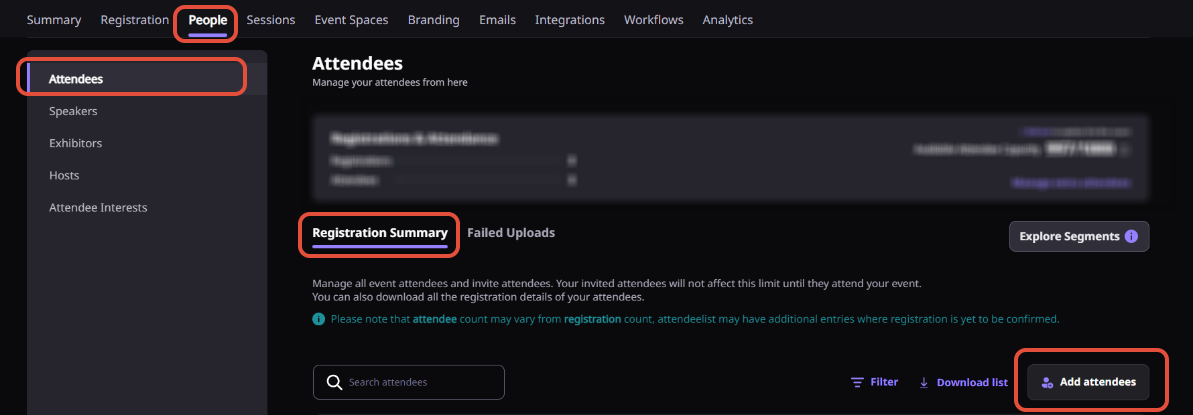
Step 2: Click on the "Add attendees" option and select "Add a single attendee".
Step 3: Enter the "attendee details" and click on "Next".

Step 4: Select the type of registrations:
Register attendee : Select this if the attendee registration is confirmed and send them the confirmation email
Invite Attendee : Select this if you want to send them the invitation first and let them confirm the registration.
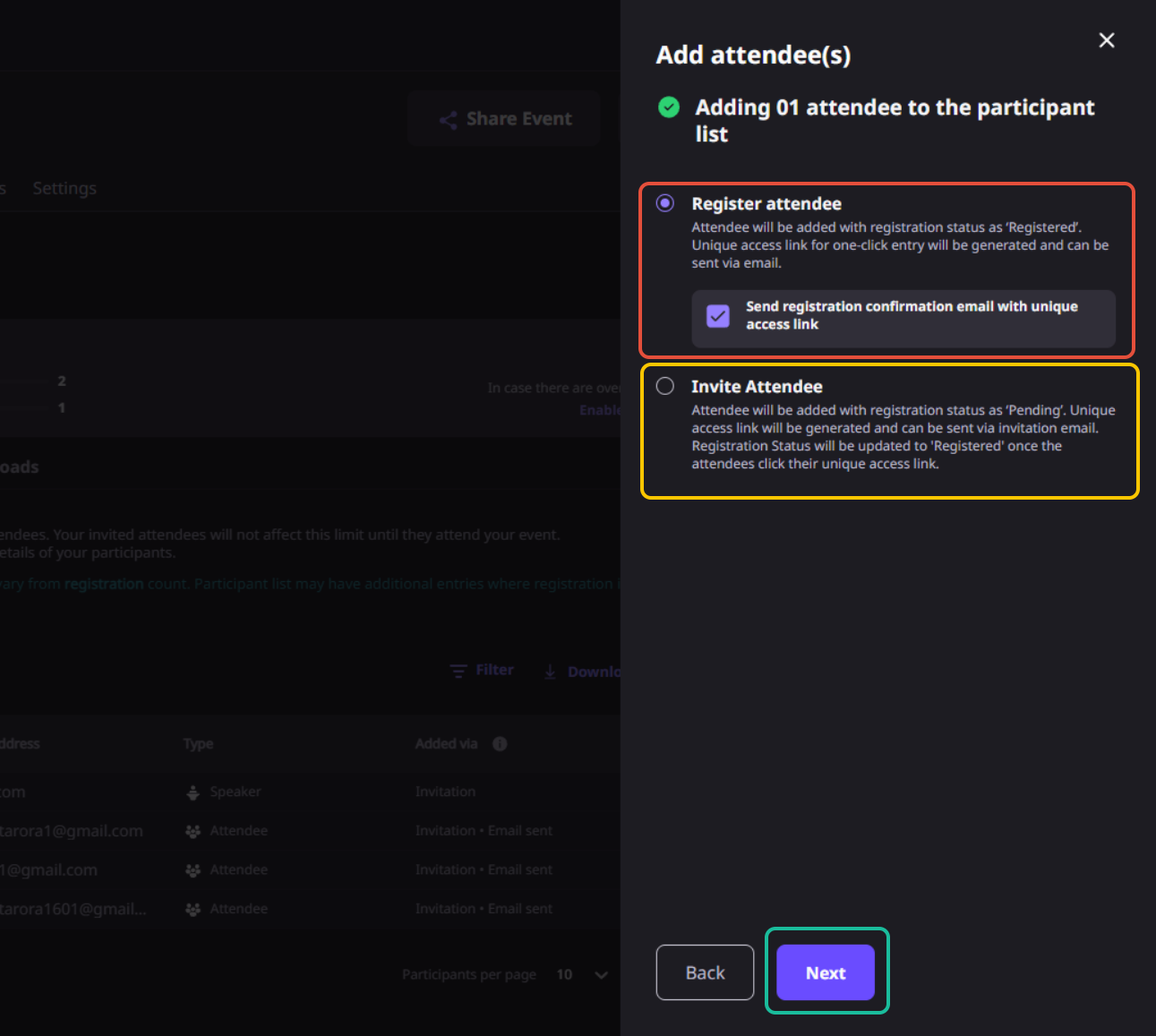
Step 5: Click "Next" and your single attendee will be added automatically.
Things to keep in mind
1. Adding Participants is only applicable for Anyone can enter via their unique link & Only invited people can enter event entry.
2. You can also add participants in a ticketed event as well.
3. Custom fields are not shown on the form while adding the single select participant.
Need more help? Contact support@airmeet.com or visit our Customer Support Lounge.
Was this article helpful?
That’s Great!
Thank you for your feedback
Sorry! We couldn't be helpful
Thank you for your feedback
Feedback sent
We appreciate your effort and will try to fix the article