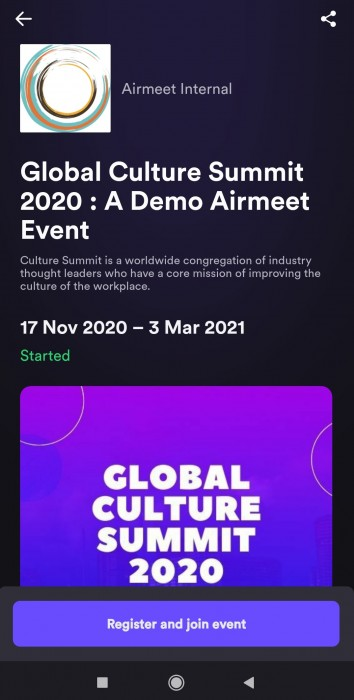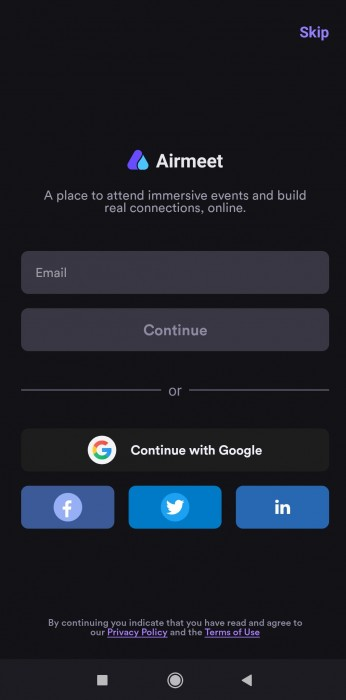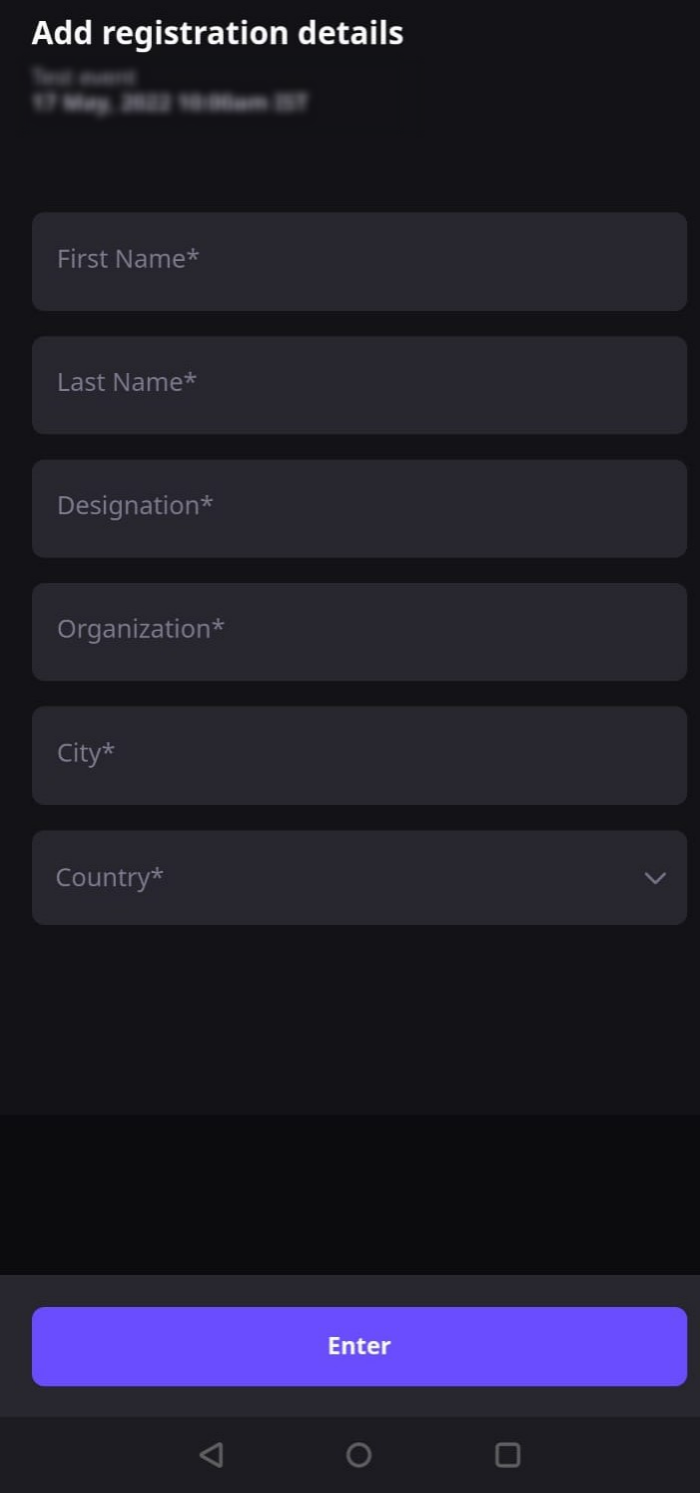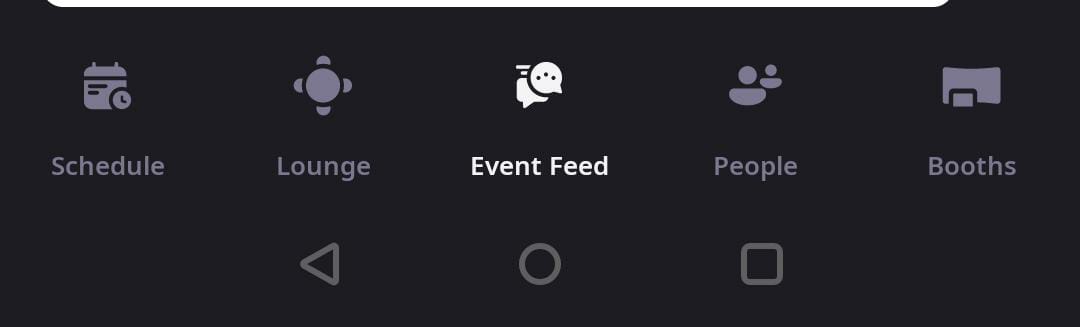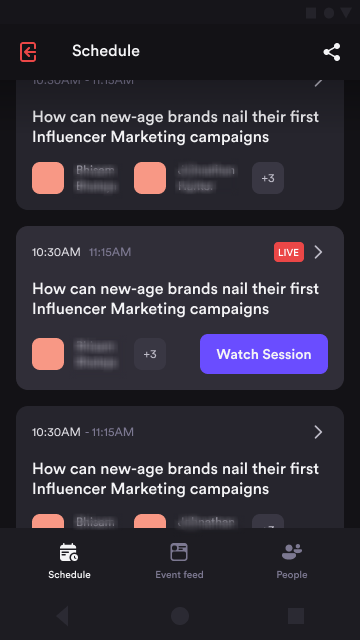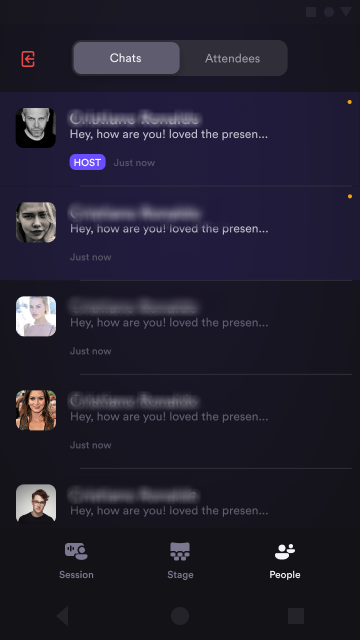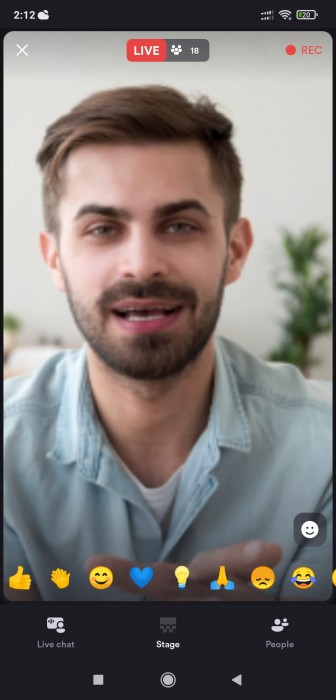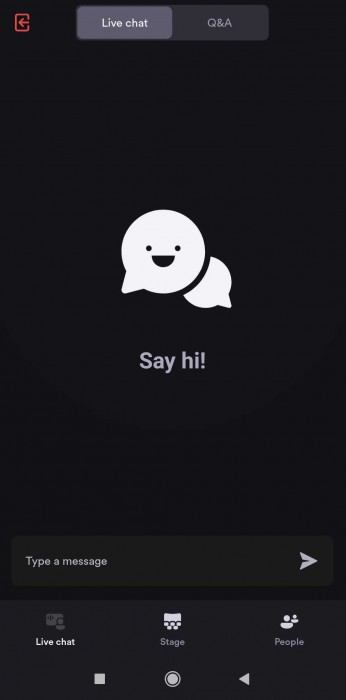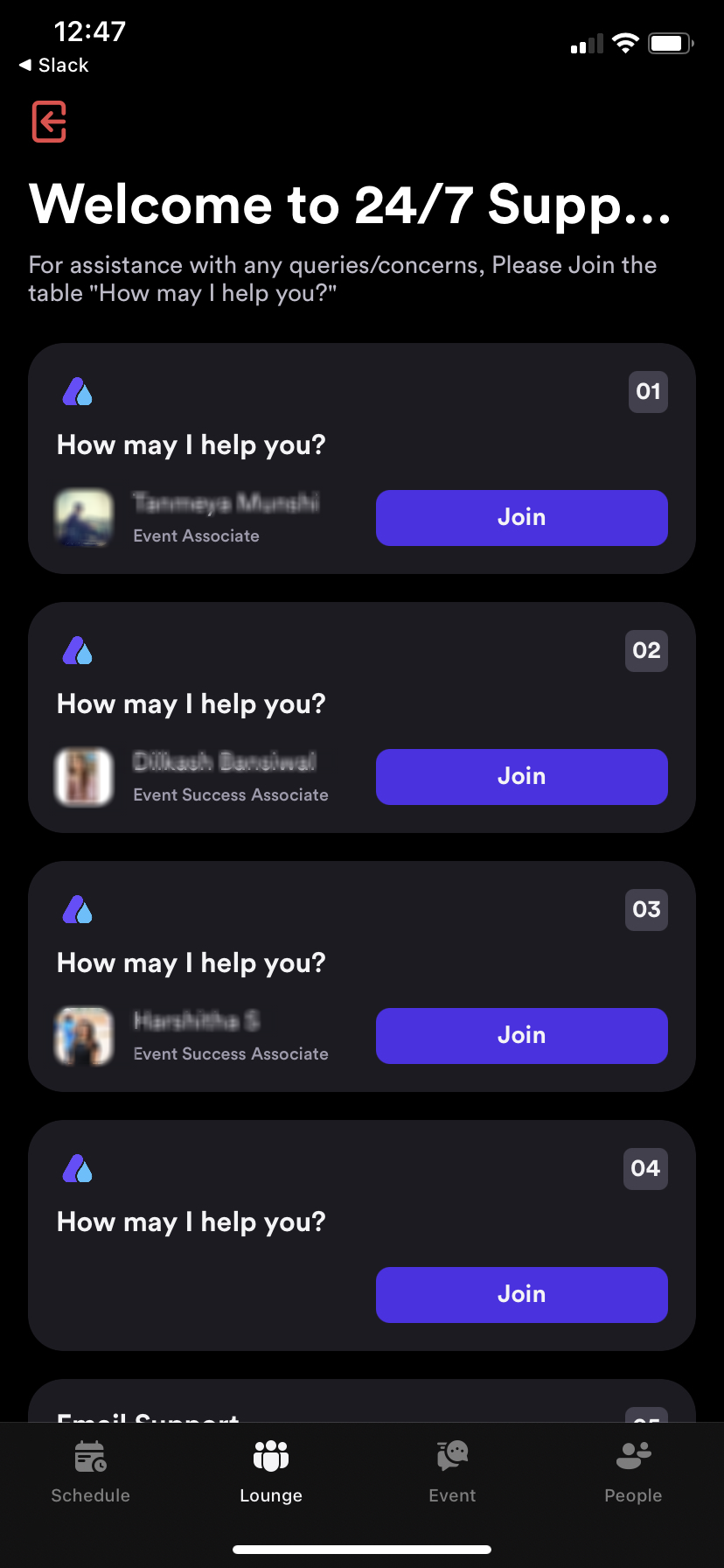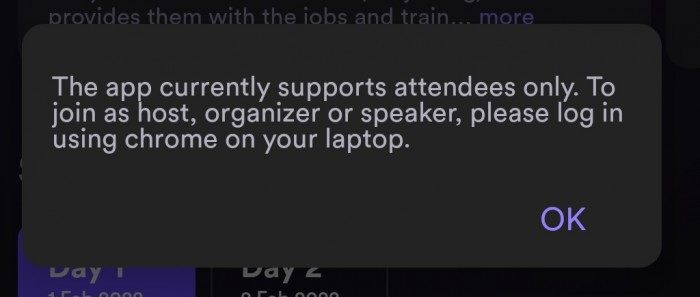The first step to entering the event in Airmeet is to register. Let’s get started!
1. Click or paste the event link in the application provided by the organizer to enter the event landing page.
This page will display the following details: event title, description, date, time, event partners, & speaker's details.
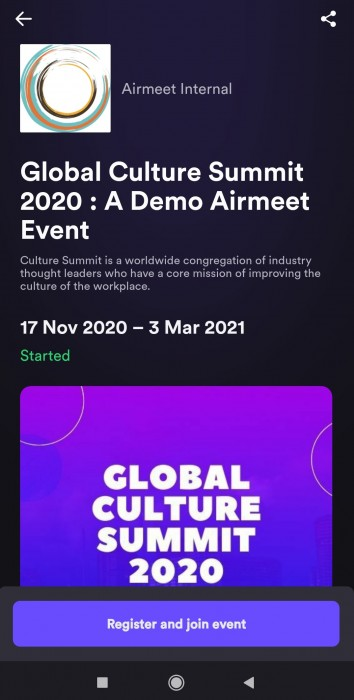
2. Click on the “Register and join event” button. You will get an option to log in using your email id or via Google/Apple Id/Facebook/Twitter/LinkedIn.
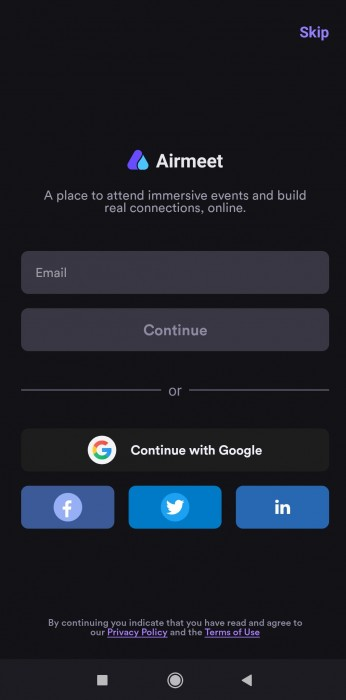
3. Upon signing up, you will have to enter your details on the "Attendee card" which would be visible to other participants. Enter your details like Name, Designation, Organization, City, and Country.
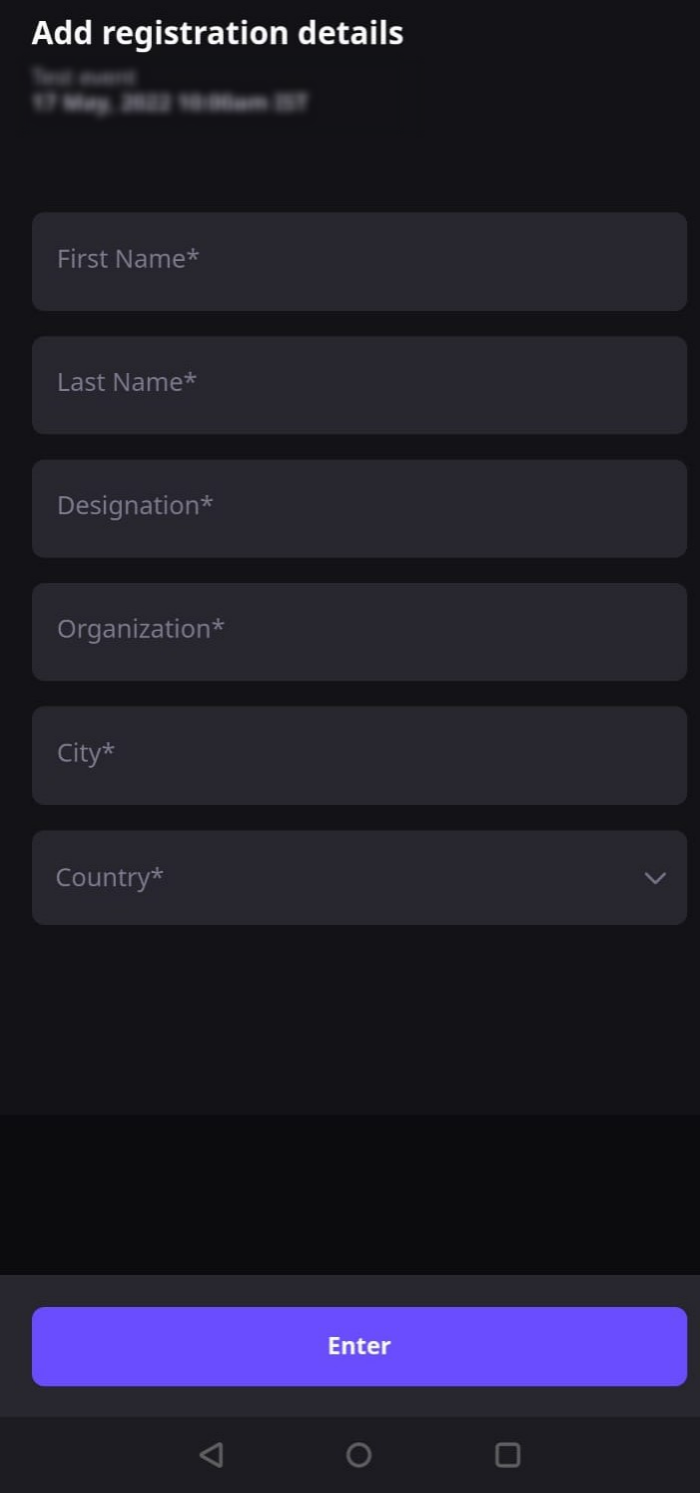
If everything looks good, click “Continue”, and you’re in!
Note: If the Airmeet event is unlisted or stated privately by the organizer, the link provided by the organizer will act as an authentication itself. You will only be required to fill the attendee card and will take you straight to the event.
4. Application Walkthrough
As soon as you enter the event, you will see four tabs at the bottom of the application.
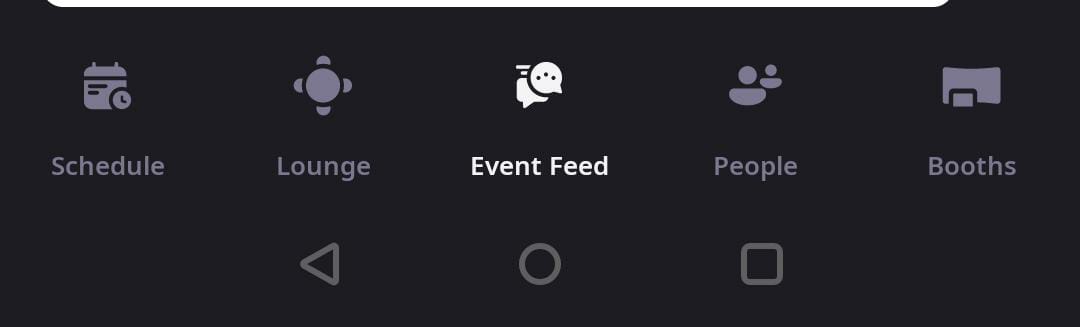
1) Schedule: This tab shows the list of all the Live sessions, Paused, Upcoming, or in a completed state session.
All session details such as Title, Description, Timing, Speakers & Host information will be shown here.
You can click on the 'Watch Session' button once the session is live to join the session.
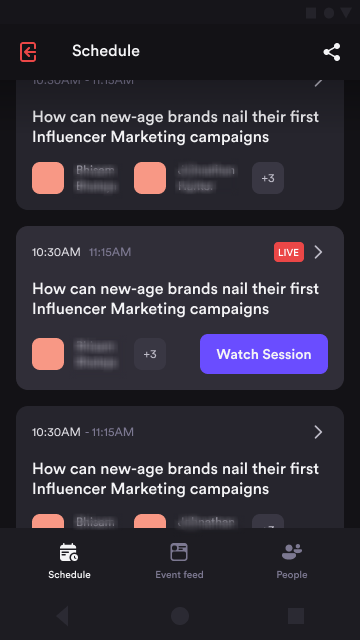
2) Event feed: Public chats from this tab to be seen by every participant present in the event.
3) People: Send & receive a direct message from this tab and you can also view the list of attendees present in the event under the Attendee’s tab.
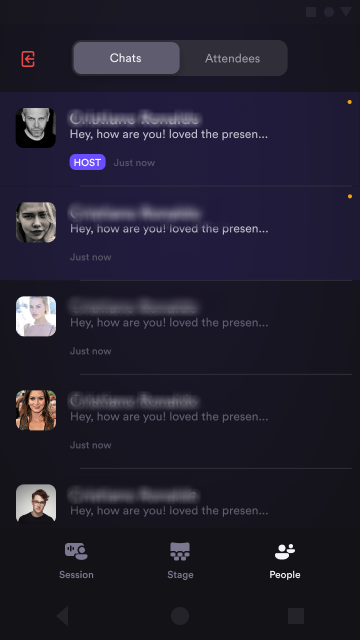
As soon as the session goes live and you join the session, you will be able to see the speakers and host live on stage, where you can interact with them via emojis, live chat, and Q&A.

Stage: Once the session is live, you will see the speaker and host live on stage.
You can change the view layout by clicking on the “change layout” button and send emojis to engage with them by clicking on the “Emojis” icon and choosing your favorite emojis and sending them.
To exit from the session, find the “X” icon on the screen and click on it which will lead you back to the schedule page and now you can attend the session of your choice.
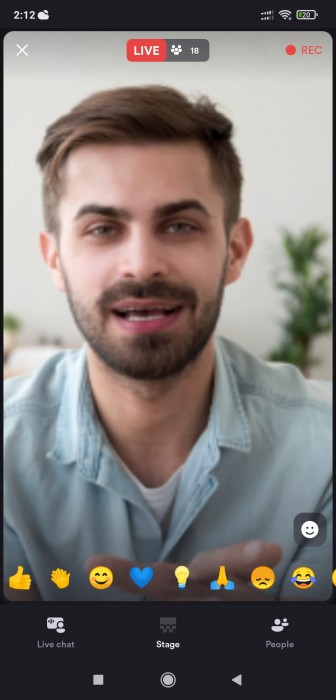
Live chat: Send session-wise chats from this tab and engage with participants along with the “Q&A” tab where you can post your question, which the host or speaker would be answering during the session.
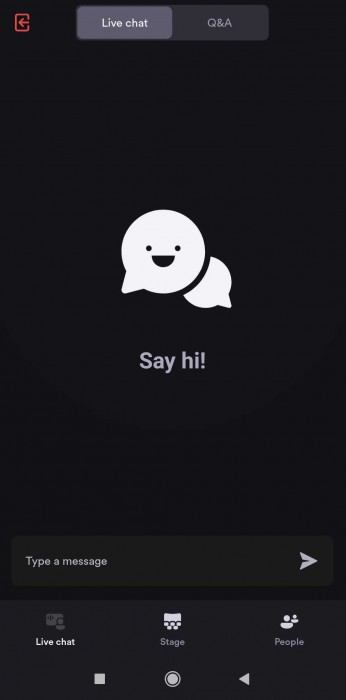
4) Social Lounge: Click on "Lounge" at the bottom to go to the lounge. Select the table you want to join the same by clicking on the "Join" button.
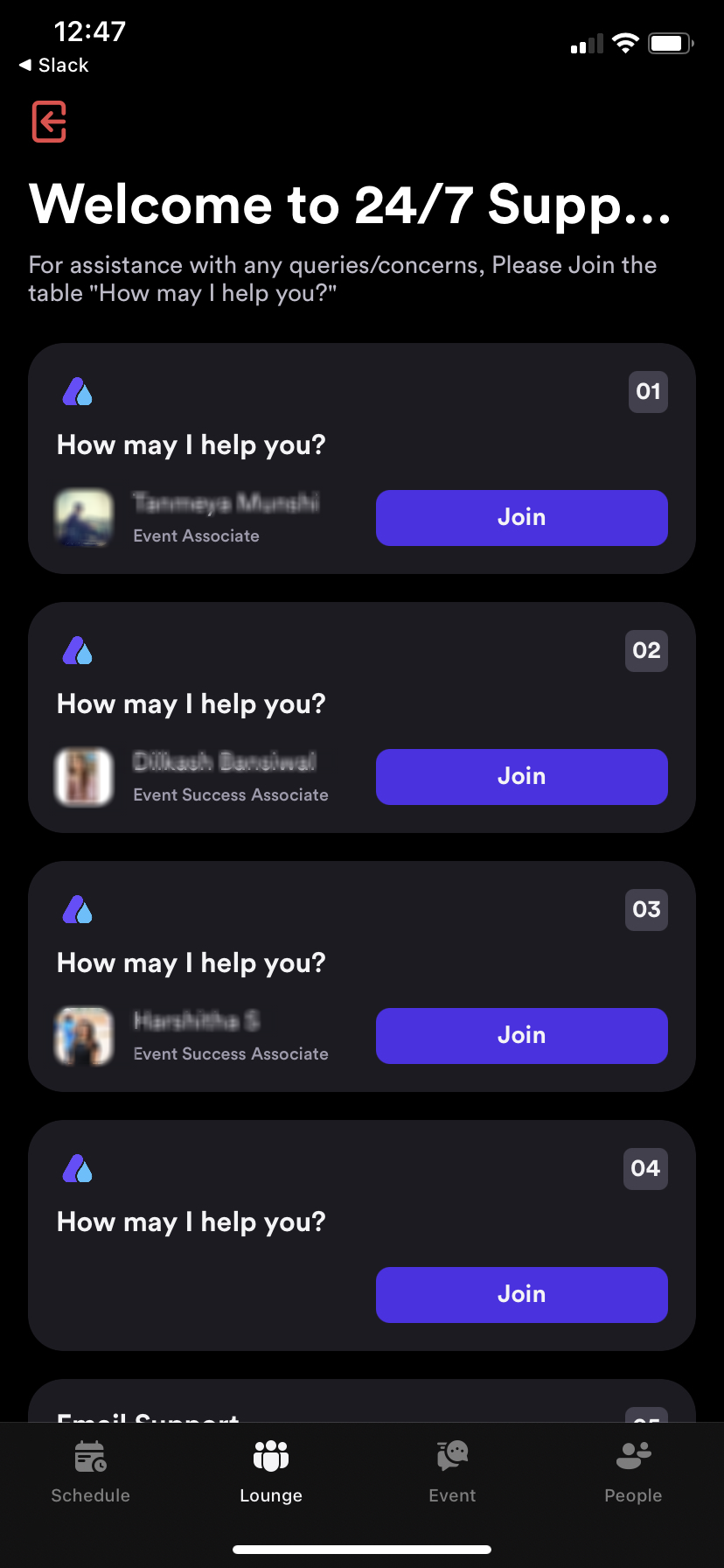
5. Things to keep in mind:
- The booths are available on the application now and can be experienced via Laptop/Desktop.
- The social lounge can also be accessible on the mobile application.
- This application is only for Attendees. A community team member or host/co-host of the event won’t be able to join through the application.
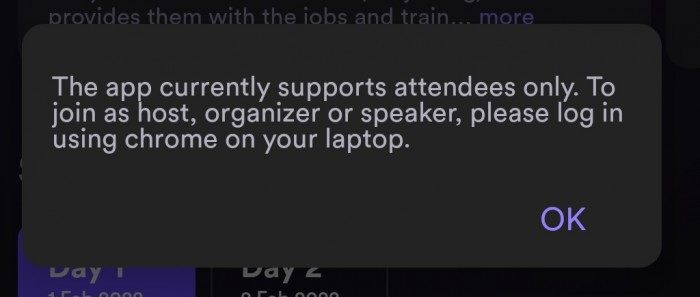
Need more help? Contact support@airmeet.com or visit our Customer Support Lounge.