TABLE OF CONTENTS
2. View, Start, Pause & End Event
3. Start/Pause/Resume/End Session
1. Walkthrough Video
2. View, Start, Pause & End Event
- Start Event: It is a way of opening the event/conference hall for the attendees to meet each other and network (in the social lounge) before the actual live event starts. It means the event has started but is not live yet.

Read about how to Setup your Airmeet in preview mode without starting the event
- Pause Event: The event organizer can pause the Airmeet to restrict entry for attendees from the dashboard temporarily. It is like setting up your virtual tables and other setups in the event hall before the event starts and closing it until the actual day. If paused, nobody will be able to enter the event unless it is restarted by the host/organizer.

- Resume Event: The event organizer can restart the Airmeet from a pause state so that attendees can rejoin the event. Restart Airmeet can be done from the dashboard or from inside the event by the event organizer.

End Airmeet: When all the live sessions have ended and you have come to the end of the event, you can end Airmeet. This permanently restricts entry for attendees from the dashboard.
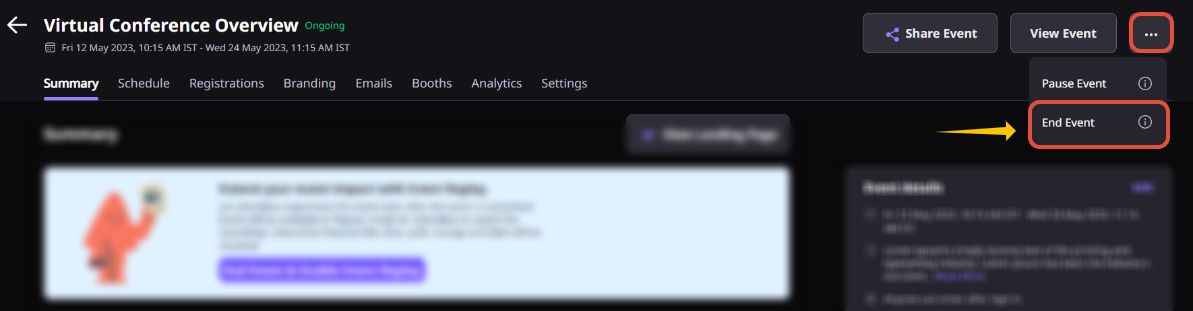
3. Start/Pause/Resume/End Session
Note: The session can ONLY be started once the Airmeet/Event is started from the event dashboard.- Start Session: You can start the session once you are ready to go live, it will give you 10 seconds of timing. Once you are live on stage, the attendees can hear you and see your presentations on the screen.

Pause Session: When you are live on stage and want to pause the session in between, click on the “Pause Session” button to do so, which can be found in the top right corner of the stage.

Resume Session: After your break is over, you can restart the session by clicking on the "Resume session". Once clicked, the countdown for 10 sec will again run, and your attendees will be able to join the session.
End Session: You can end your live session once you are ready to do so. You will find the "End Session" button on the top right corner of the stage well.

You can Start Sessions from backstage and "Pause" Sessions from the live stage.
Need more help? Contact support@airmeet.com or visit our Customer Support Lounge.
Was this article helpful?
That’s Great!
Thank you for your feedback
Sorry! We couldn't be helpful
Thank you for your feedback
Feedback sent
We appreciate your effort and will try to fix the article

