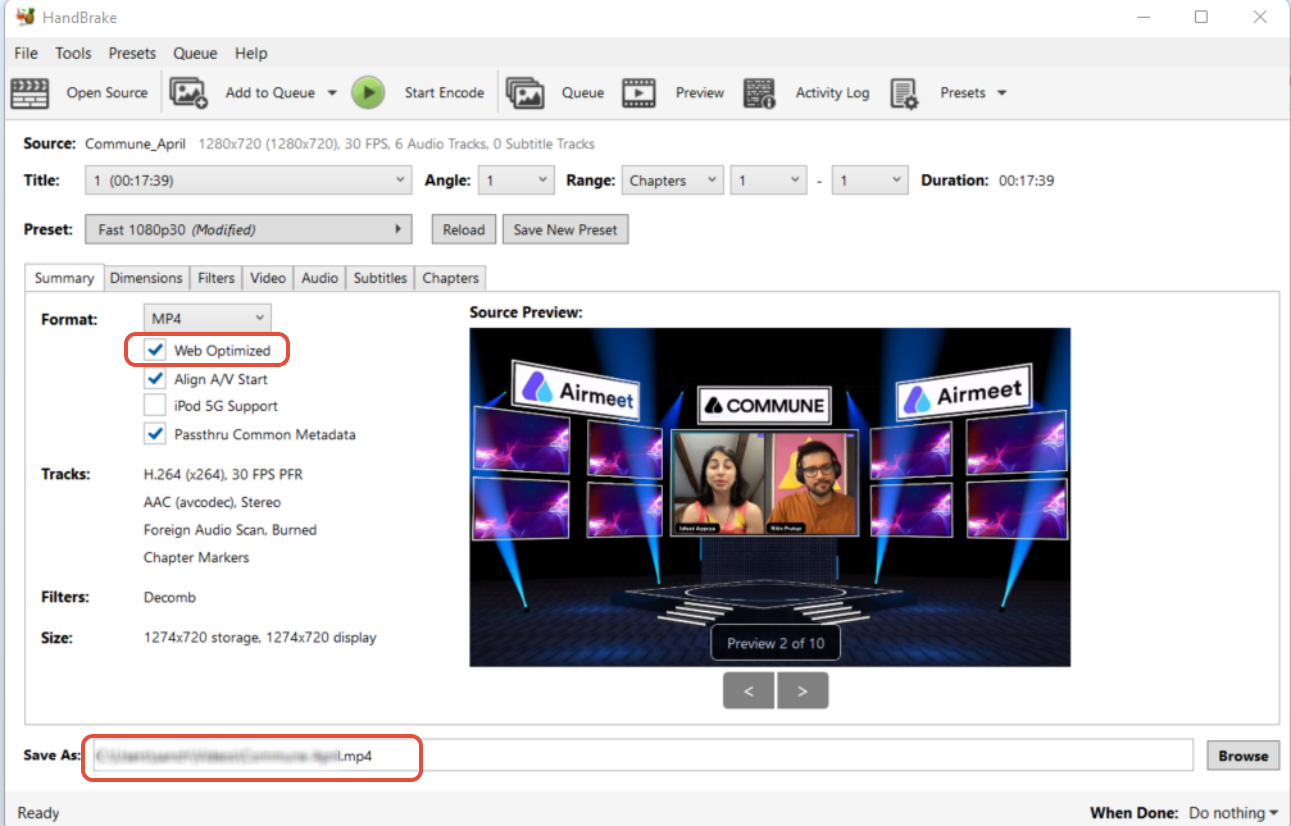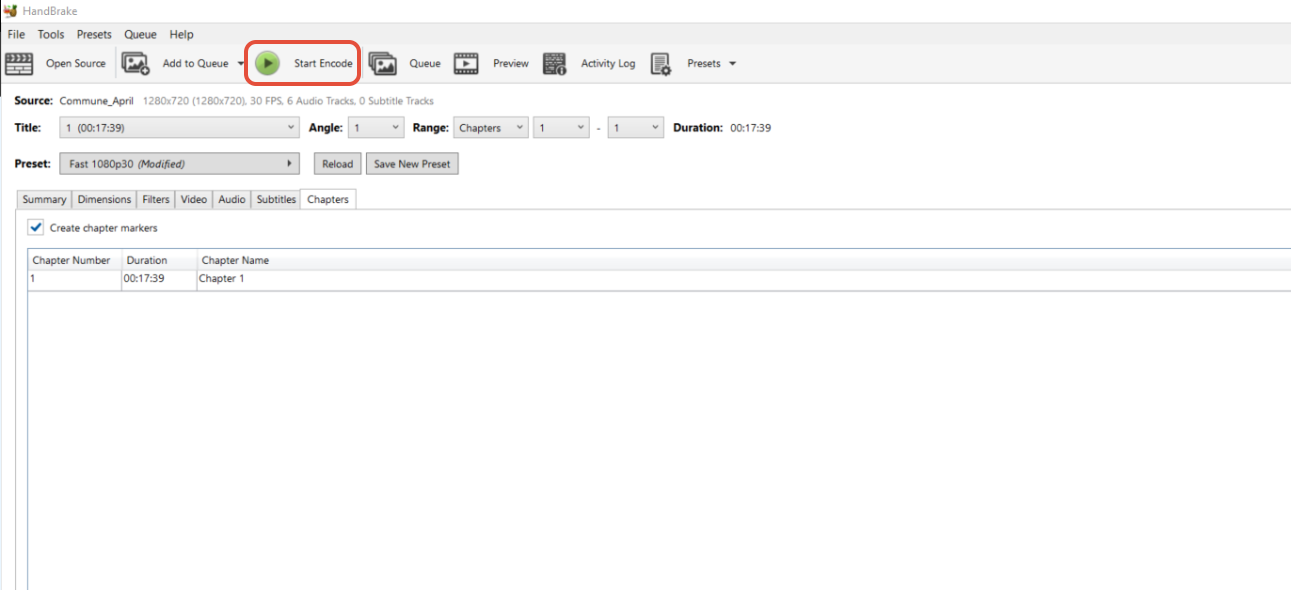a) Preset Tab - Click on General and Choose Very fast 1080p30
b) Summary Tab
- Mark on Web Optimized
- Mark on Align A/V Start
- Opt MP4 Format
NOTE: In the end, check whether it shows M4V or not on the Save As tab (lower left-hand). If yes (shows M4V), then manually change it to MP4.
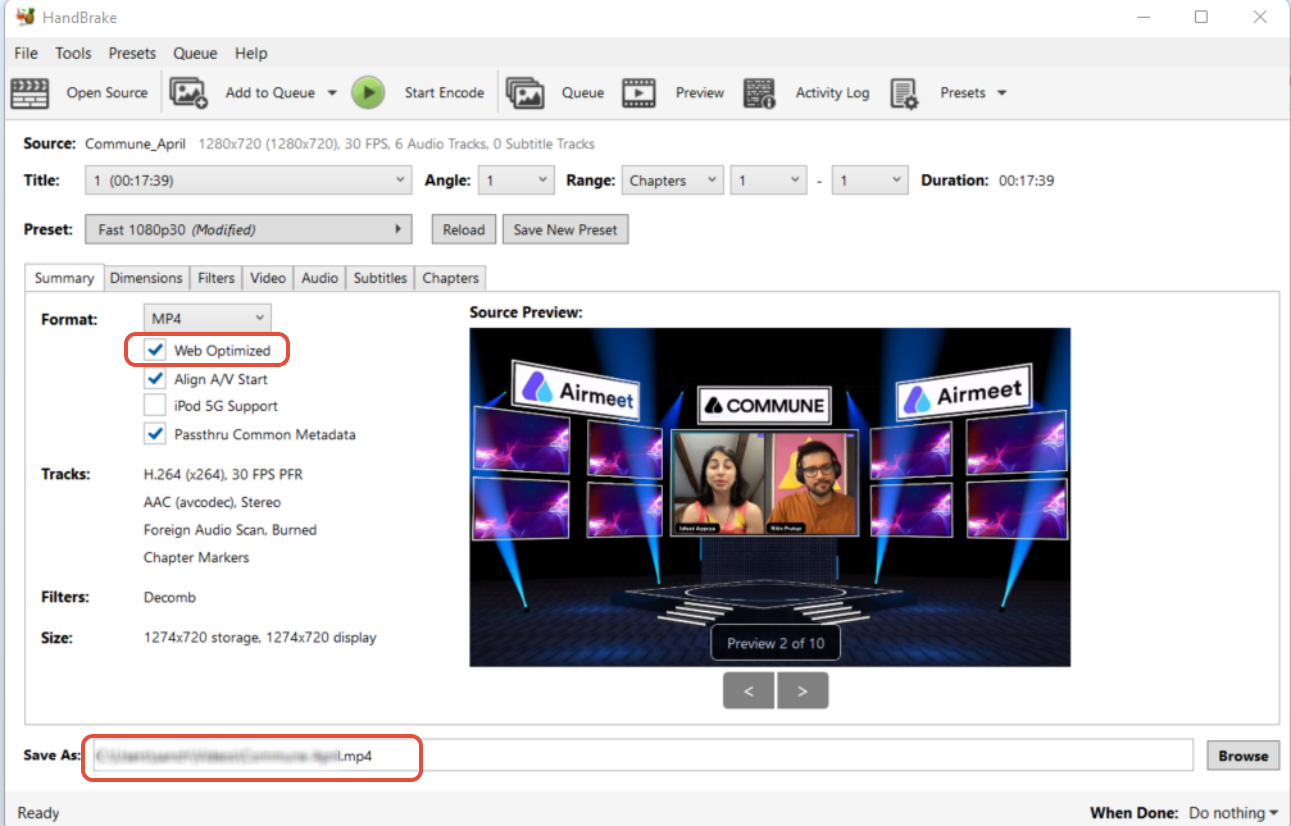
c) Dimensions Tab - There is no need to change anything if the setting is set to default.
d) Filters Tab - There is no need to change anything if the setting is set to default.
e) Video Tab - There is no need to change anything if the setting is set to default.
f) Audio Tab - There is no need to change anything if the setting is set to default.
g) Subtitle Tab - There is no need to change anything if the setting is set to default.
h) Chapters Tab - There is no need to change anything if the setting is set to default.
Step 3: At last, click on Start Encode to begin. (Crosscheck on save as tab whether it is in MP4 if not, edit it manually.)
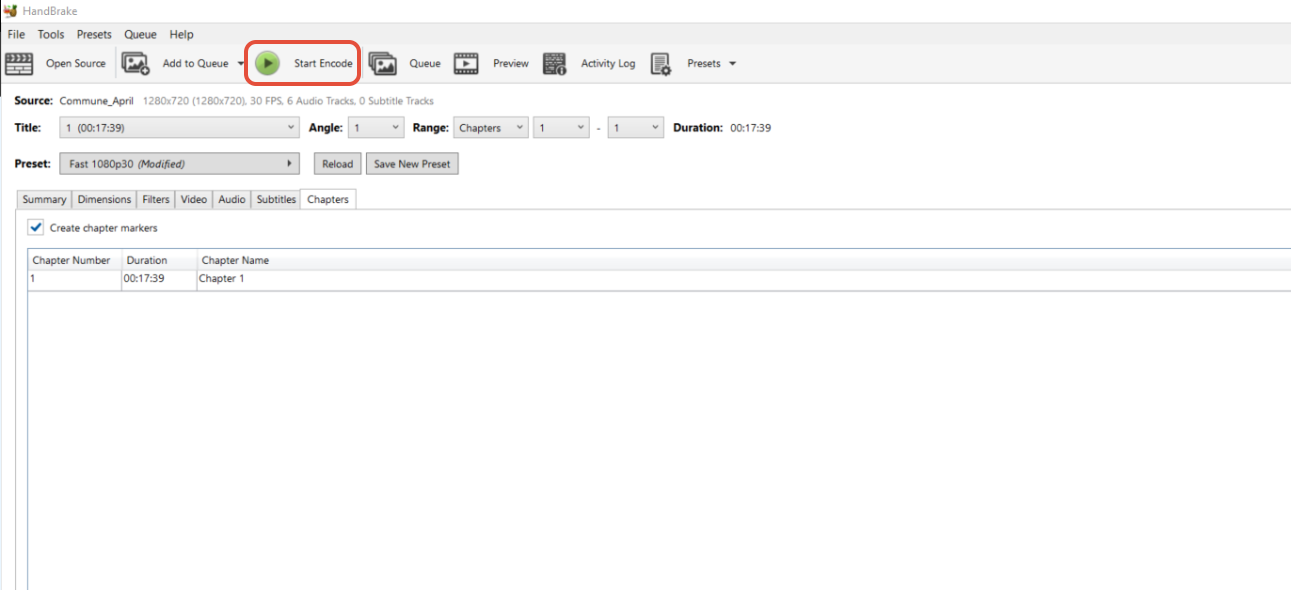
Walkthrough Video:
Need more help? Contact support@airmeet.com or visit our Customer Support Lounge.