
TABLE OF CONTENTS
2. How to enable Session surveys using Typeform on stage?
3. How to add Submit Typeform points on the leaderboard?
1. Overview
Enable Typeform to add forms to collect session feedback or run any other survey.
1.1 Walkthrough Video
Note: We have switched to a vertical layout for all session-level RHS controls.
How to add Typeform Integration (Virtual Event format)
2. How to enable Session surveys using Typeform on stage?
Step 1: Go to your session by clicking on the "Schedule" button from the top-right of the page and then on the "Go Backstage" button.

Step 2: Click on the Right-hand side section of the stage and click on the "Integrations icon."
Step 3: Under the Integrations tab, click on "Typeform".

Step 4: Click on 'Enable Typeform' to enable the integration. Enter the "Typeform URL" and enter the name of the survey form tab that needs to be displayed to all participants.

Enable Widget in Chat
Step 5: You can also show a Widget on the session feed and have a CTA redirecting participants to the survey tab.
Step 6: Enter the Widget title and Call to Action (CTA) text
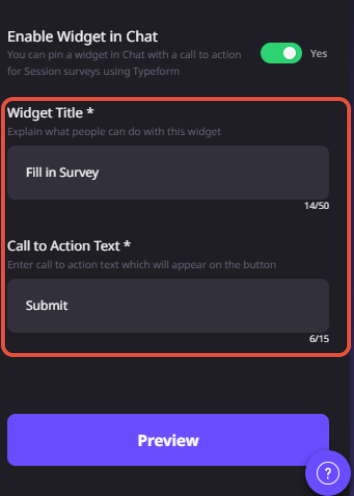
Step 7: Click on the "Preview" button to have a look and post confirmation. Click on the "Done" button.
3. How to add Submit Typeform points on the leaderboard?
Step 1: While Setting up Leaderboard points, you can also enable points for filling in the survey form by participants for them to gain more points on the leaderboard.
Step 2: Go to Events Dashboard > Event Spaces on the top panel > Click on the 'Event Spaces settings' drop-down> Enable Leaderboard.

Step 3: Click the edit button beside the "Point Allocation" section and enter the desired points for Submit Typeform.

Step 4: Click on Save. Now whenever a participant fills in the form per session, the desired points would be added to their respective leaderboard.
Learn More: How to Setup "Leaderboard" on Airmeet to Maximize Your Attendee Engagement?
4. Things to keep in mind
1. Typeform might not work if the event is open in an incognito/private browser mode.
2. Only the Session host and co-host can enable and disable the form plugin.
3. You must enable and re-enter the details for every session individually.
4. Participants can only fill out the form ONCE per session.
5. The Typeform survey doesn't work on the Airmeet mobile application & mobile browser.
Need more help? Contact support@airmeet.com or visit our Customer Support Lounge.
Was this article helpful?
That’s Great!
Thank you for your feedback
Sorry! We couldn't be helpful
Thank you for your feedback
Feedback sent
We appreciate your effort and will try to fix the article
