

TABLE OF CONTENTS
- 2. Connect MailerLite to you Airmeet community
- 3. Enable MailerLite at event level
- 4. Conclusion
- 5. Things to keep in mind
1. Overview
Export your Airmeet event registrations to MailerLite. Simply enable the integration for your event and map the contact fields. All future registrations will be added to MailerLite automatically. A group will be created in MailerLite, and all registrations for the event will be added to that group. The participant’s direct access link will also be added to a contact field.
2. Connect MailerLite to you Airmeet community
Step 1: Log in at www.airmeet.com with your organizer id. Click on the "Integration tab" from the left-hand side of the community dashboard.
Step 2: Under the Apps section, search for "MailerLite" and click on the "Connect" button.

Step 3: Enter the MailerLite API Token & Base URL to connect MailerLite account with the Airmeet account.
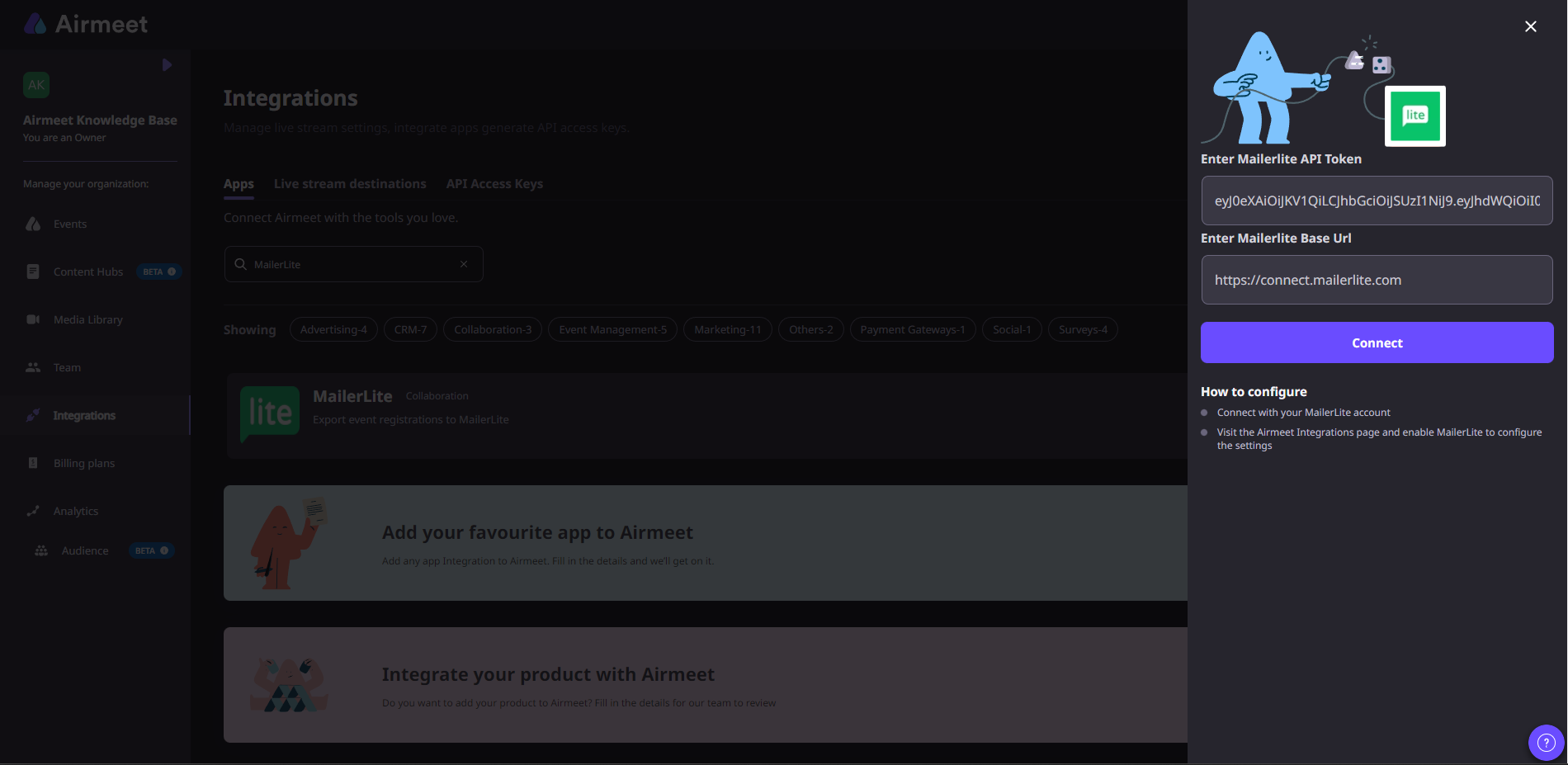
Step 4: Click on "Connect" button.
Note: Connecting MailerLite to the Airmeet community is a one-time activity. You don't need to repeat the above steps to connect it to another event later.
2.1. How to get MailerLite API Token & Base URL?
Step 1: Log in to your MailerLite account. Click on the Integrations section placed in the left-hand side corner.
Step 2: Under Developer API section, click on the Generate new token.
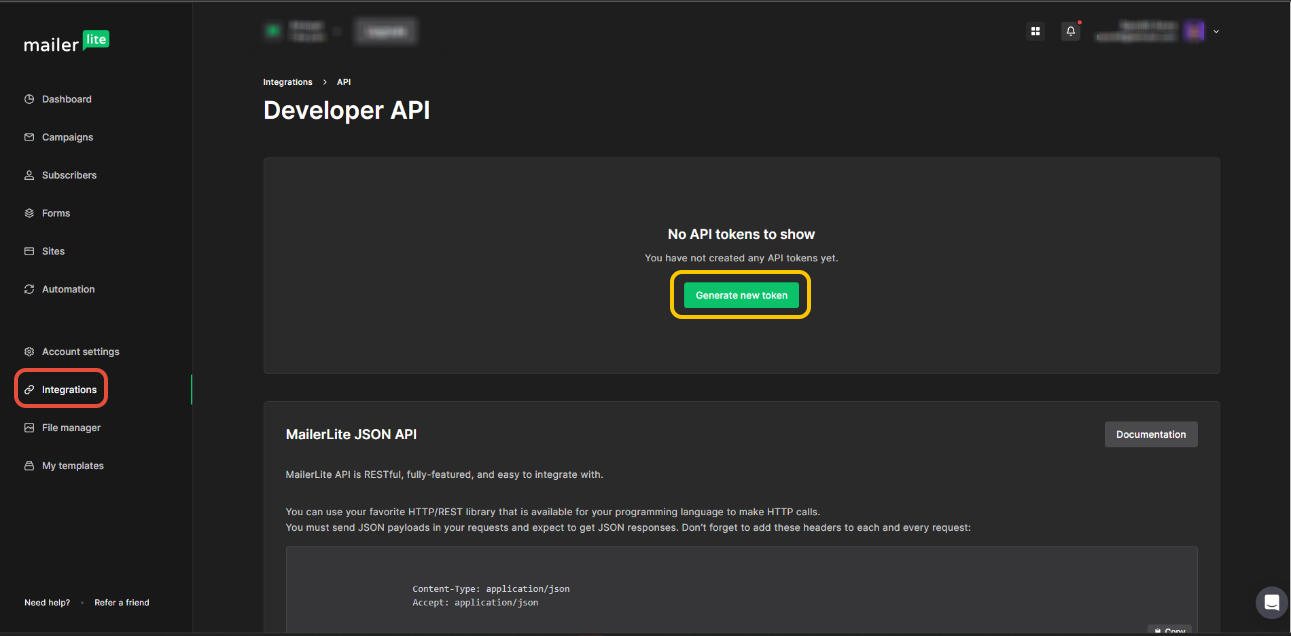
Step 3: Provide a nickname to your token and click on "Create token". Copy the MailerLite API Token key.

Step 4: Once MailerLite API Token key is copied, scroll down and copy the Base URL under MailerLite JSON API section.

Step 5: Paste the MailerLite API Token & Base URL to your Airmeet integration page as shown on Section 2 above.
3. Enable MailerLite at event level
Once the MailerLite is connected to Airmeet Community, you can connect both platforms at the event level. Let's see how to enable the integration at the event level.
Step 1: Go to your particular Event dashboard and click on the Integrations tab.

Step 2: Click on the Enable button. You will be able to view MailerLite Group name (Which will be your Airmeet event name) created and field name for direct access link (Participant unique joining link)

You can map Airmeet registration fields with MailerLite contact properties for adding / updating contacts in your MailerLite account.
Step 3: Click on "Save" to complete the process of the integration.
4. Conclusion
Once Airmeet <> MailerLite integration is enabled at event level, whenever a participants register for your event they will be added as a subscriber on MailerLite account with event name as MailerLite group.

Activity

5. Things to keep in mind
- Participants registered for the Airmeet Event before enabling this integration for the event will not be added automatically. You must export from Airmeet and upload a CSV file in MailerLite to add participants.
Need more help? Contact support@airmeet.com or visit our Customer Support Lounge.
Was this article helpful?
That’s Great!
Thank you for your feedback
Sorry! We couldn't be helpful
Thank you for your feedback
Feedback sent
We appreciate your effort and will try to fix the article