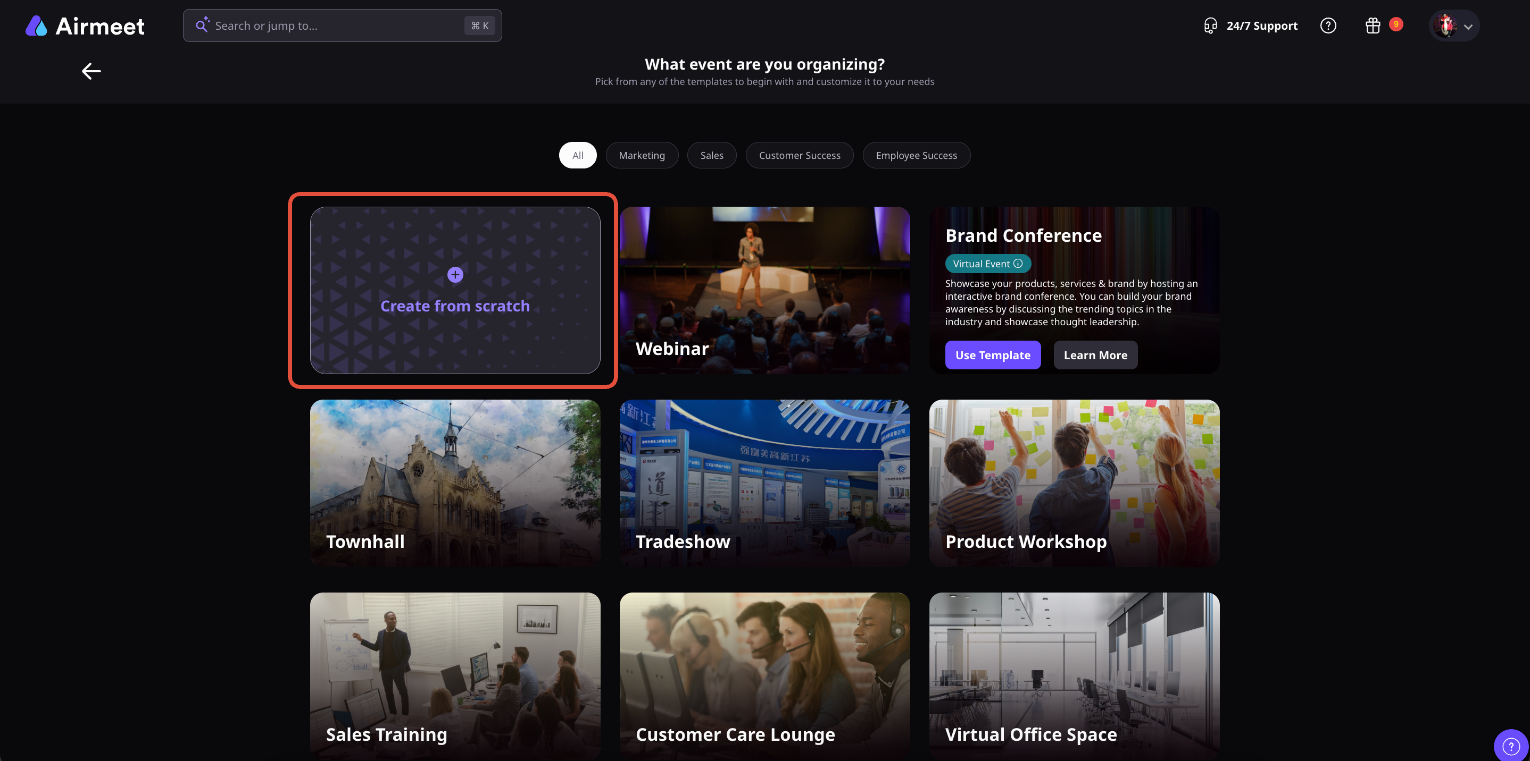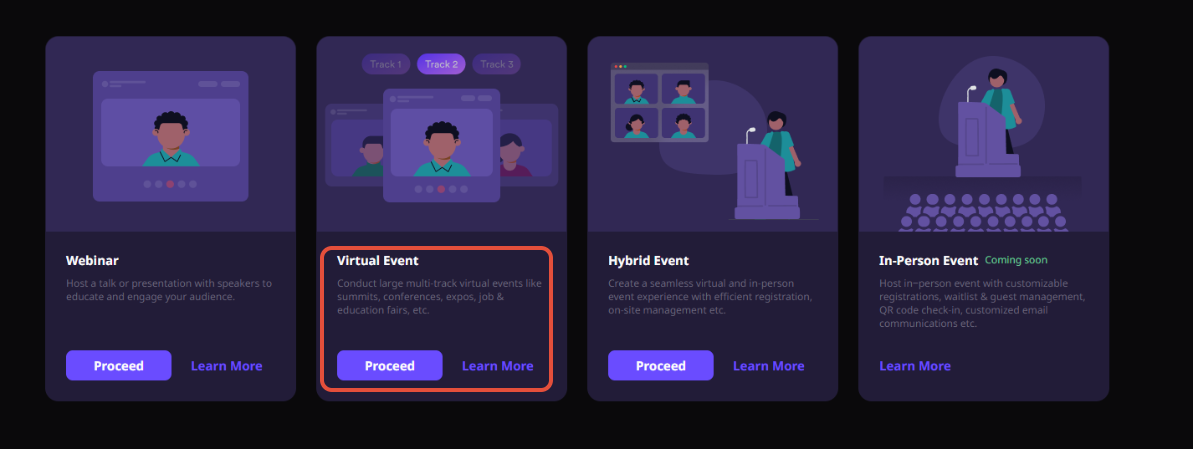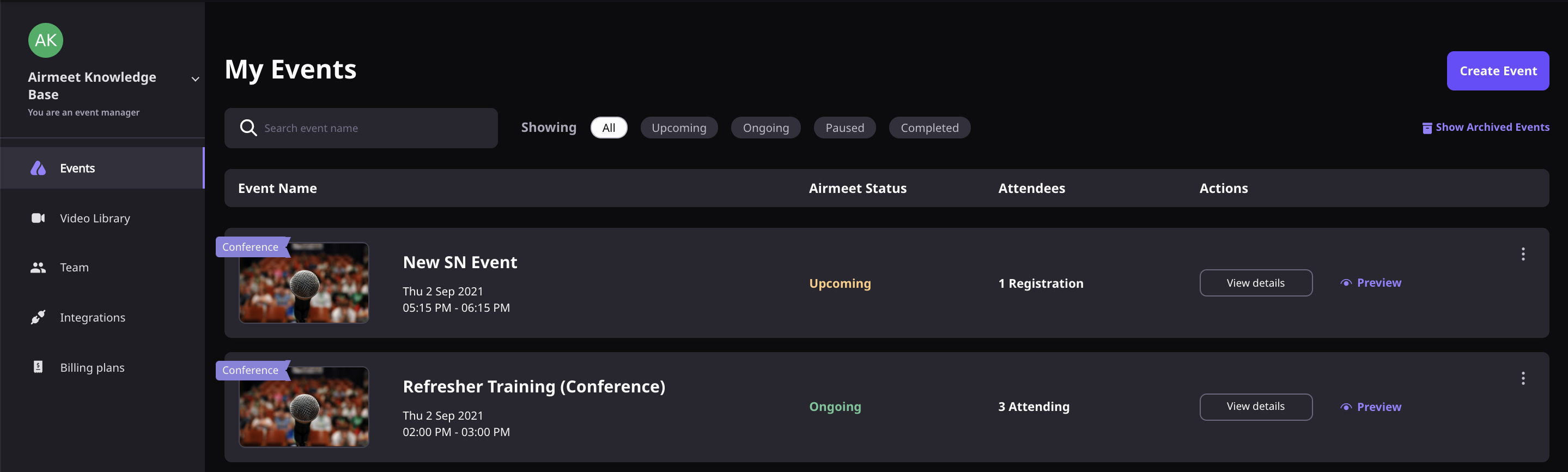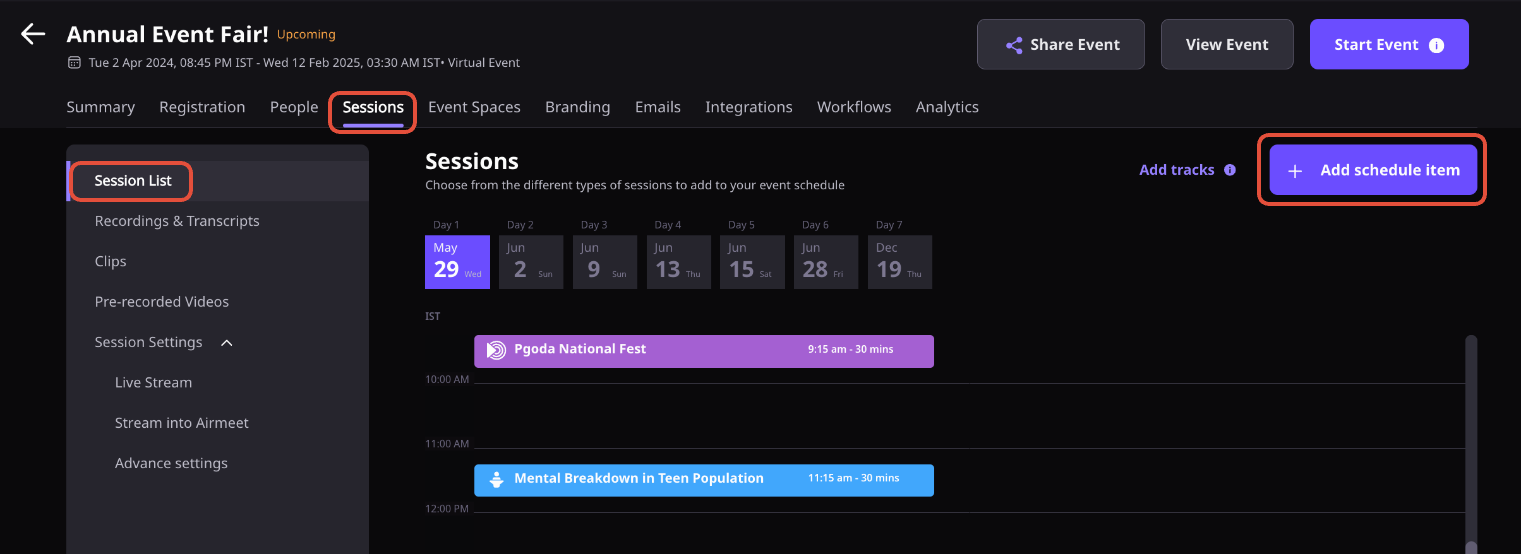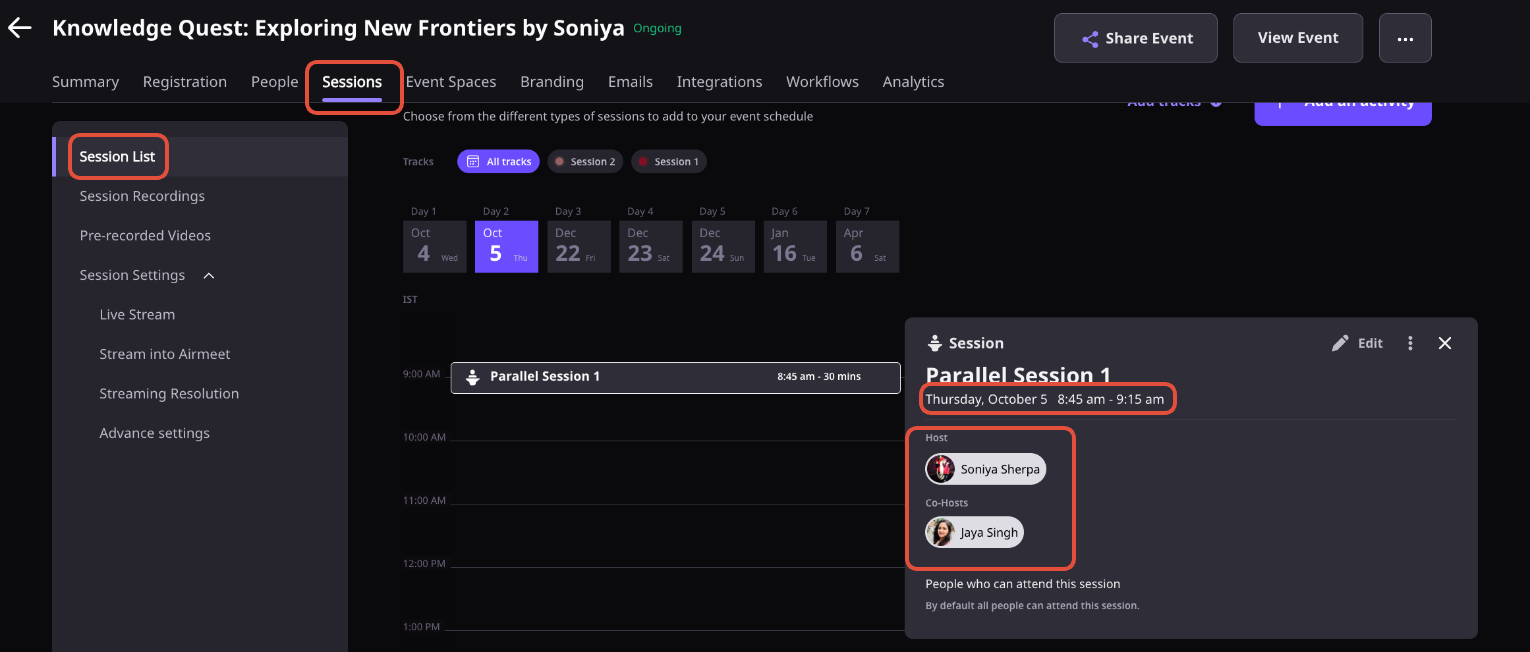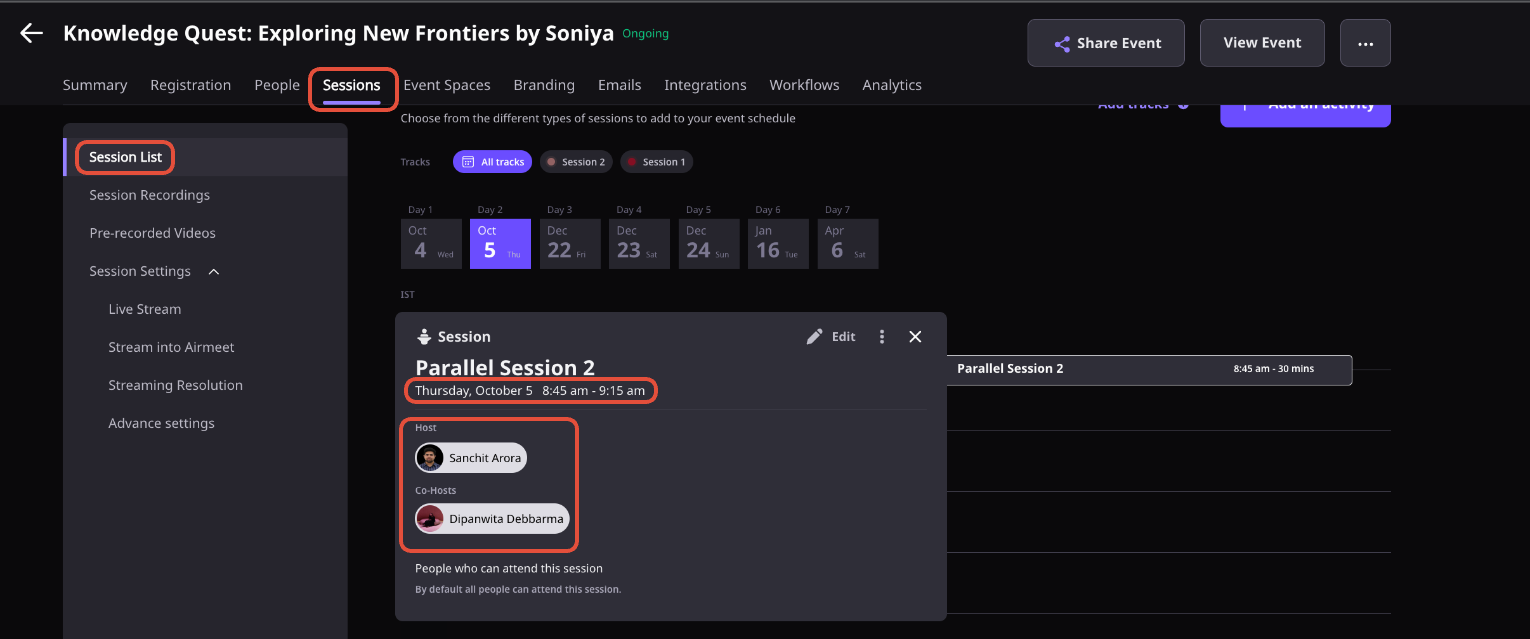Overview
A parallel session has to have a different host and speakers for each session. And event managers of the community can be the host of these sessions.
You can add event managers (team members) to your community from your dashboard.
Click on "+Invite Team Member" and put in the member's email address you want to add and send an invitation. The team member will get an invitation email, accept it, and become a team member.
Steps to Add Parallel Session
Step 1: Go to the dashboard and click on "Create Event" on the top right side of the page to create a new event, and then choose the event templates given in the "Virtual Event" format. Click on "Create from scratch" to create a new event from scratch.
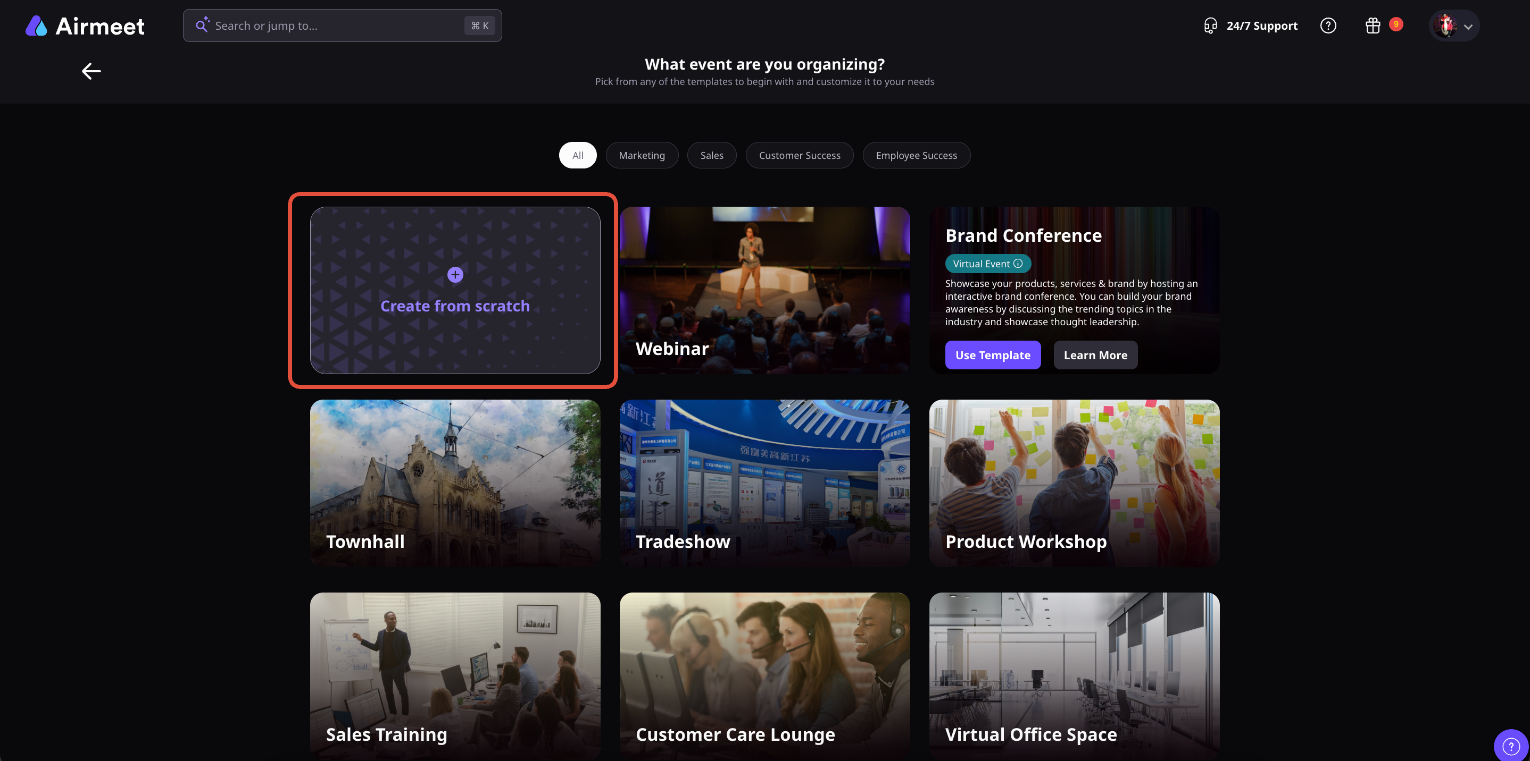
Fill in the event details and select "Virtual Event" before creating an event.
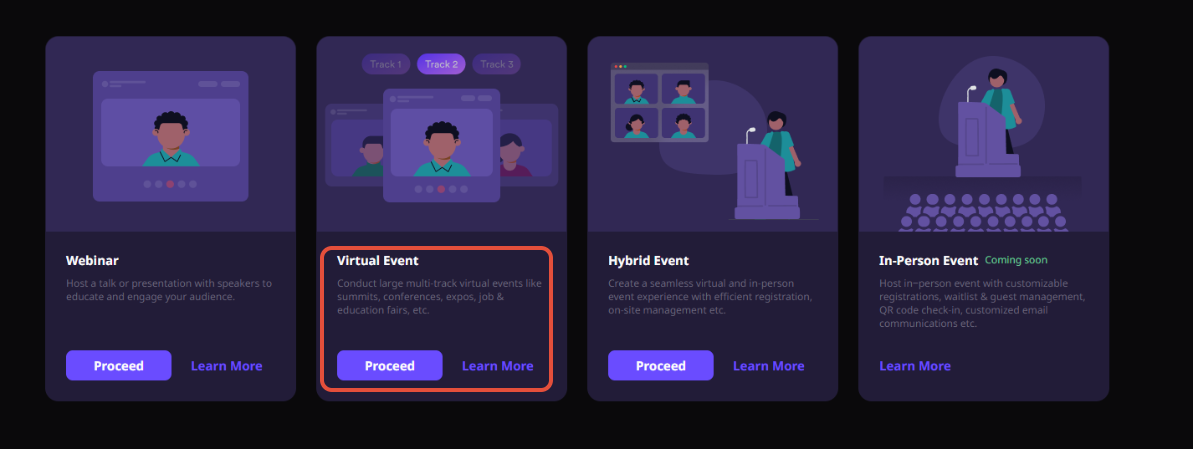
If you have already created an event, select "Events" from the left side of the page and choose the event wherein you want to add parallel sessions.(airmeet.com >Sign in> Dashboard > Events > Choose the Event and click on it)
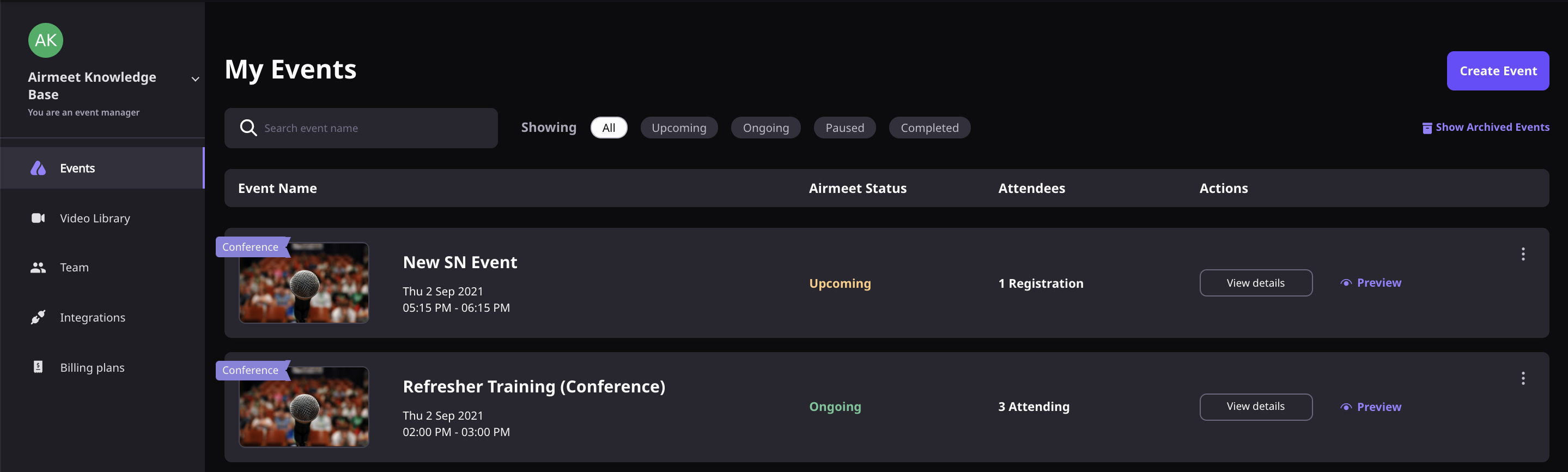
Step 2: On the Event dashboard, Click on the Sessions tab > Sessions List from the left panel. Edit the session by clicking on it and then selecting the Pencil icon. More sessions can be added by clicking on the "+Add schedule item" button.
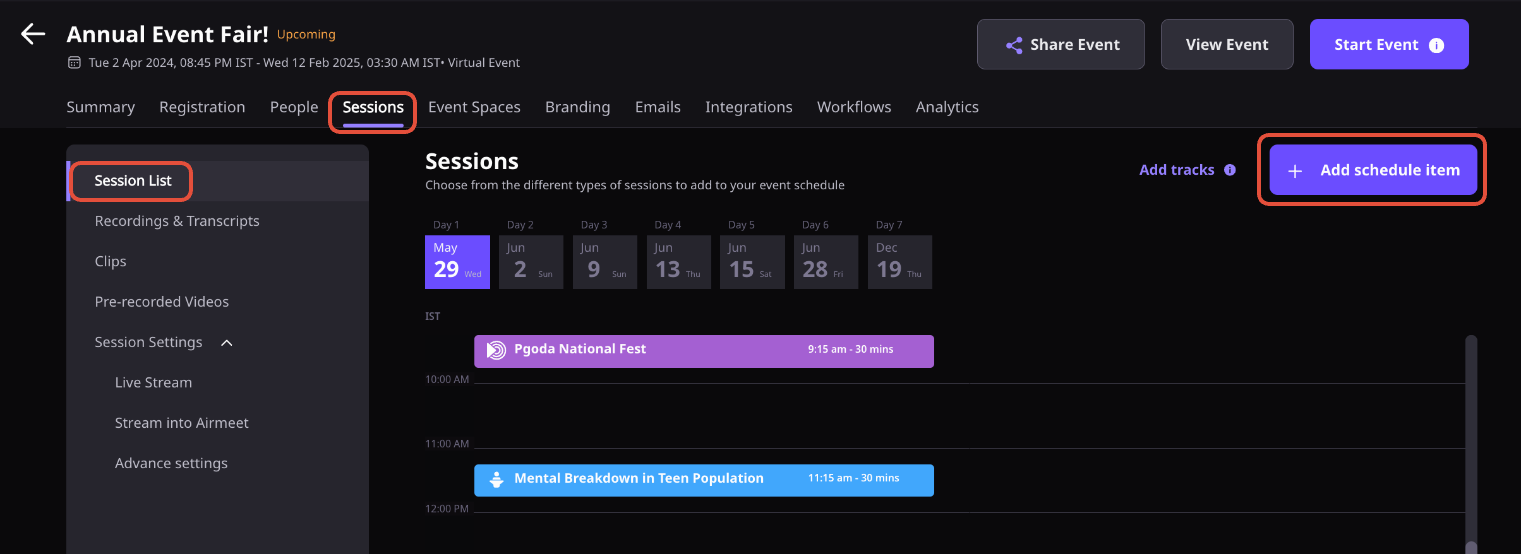
Step 3: When adding parallel sessions, assign different hosts, co-hosts, and speakers to different sessions. Now your session is ready to go live.
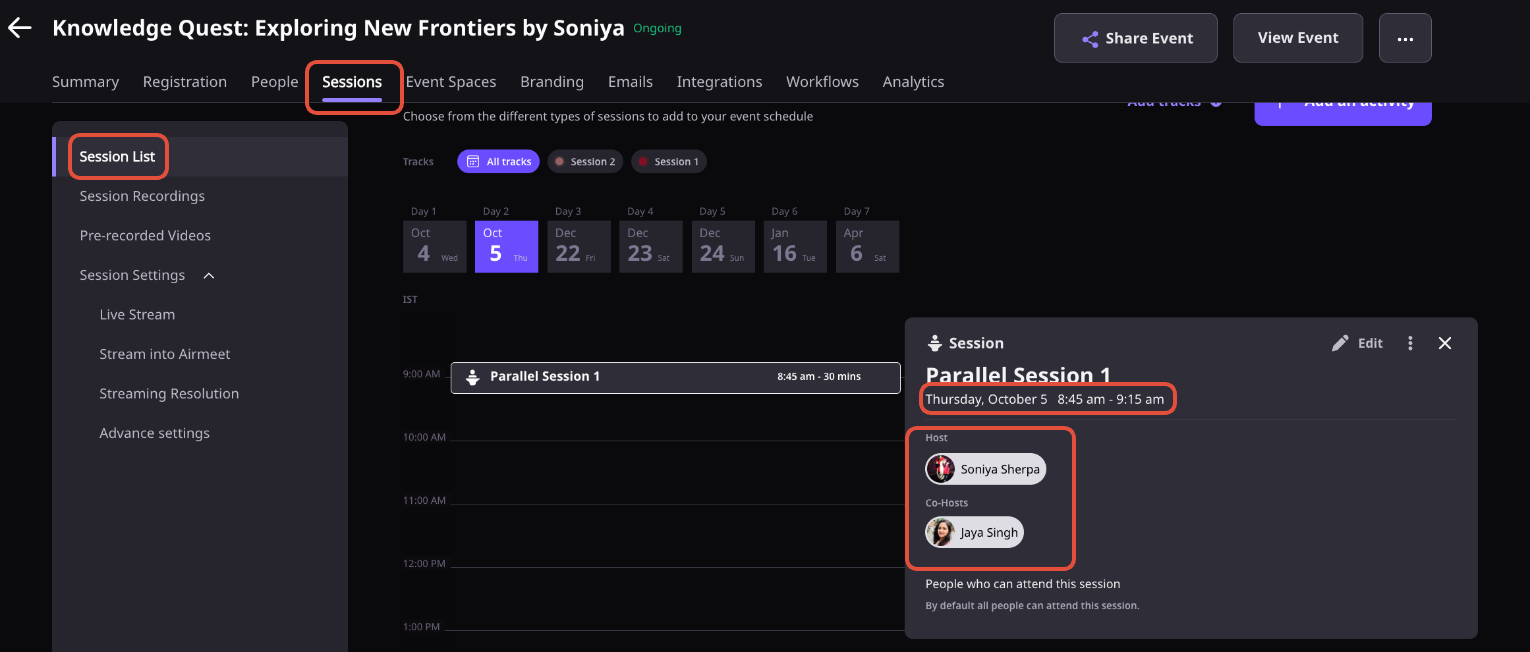
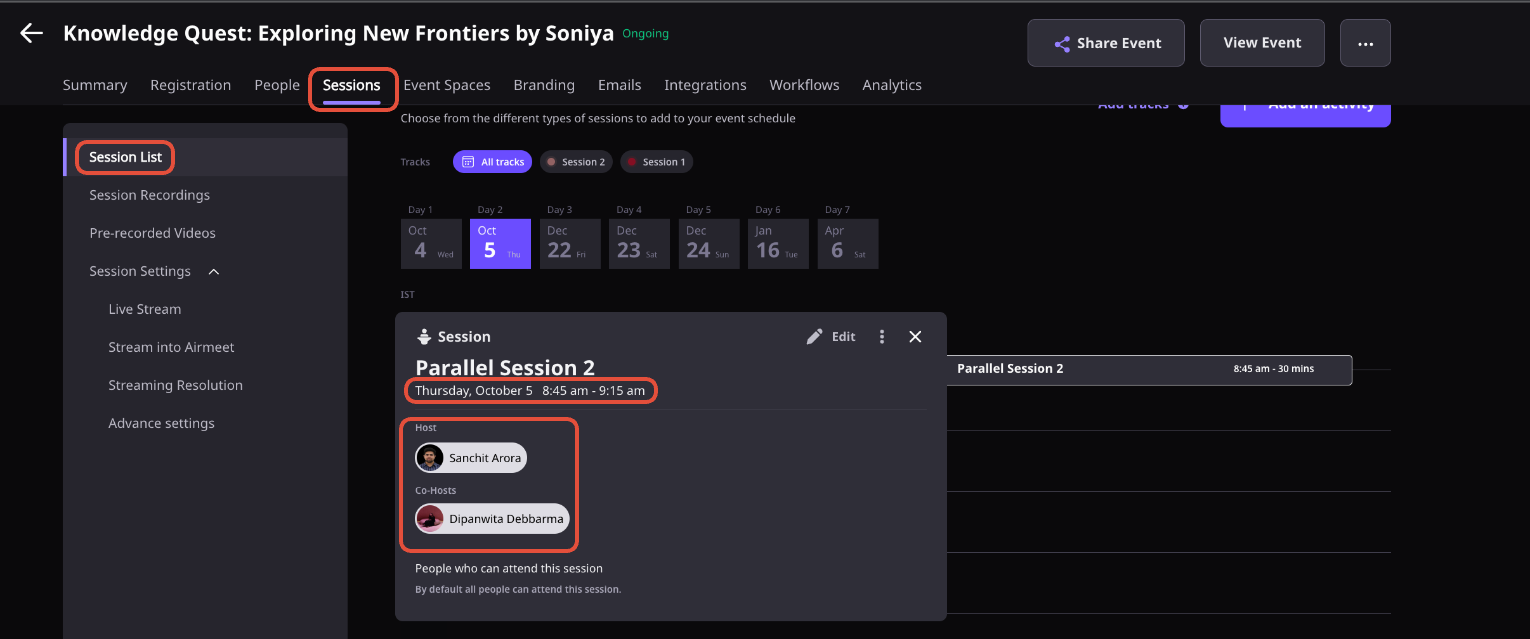
Note: Same host, co-host & speakers cannot be mapped in more than one session at the same time.
Need more help? Contact support@airmeet.com or visit our Customer Support Lounge.