

TABLE OF CONTENTS
- 1. Report spam messages
- 2. Remove spam Message (Directly)
- 3. Block participants during live event
- 4. "Blocked Attendee" Event Experience
Read more about How to "Block" and "Edit" attendees details from Airmeet events dashboard?
1. Report spam messages
The event organizer or the attendees can report inappropriate messages in the chat window.
Steps to follow:
Select the message you want to report and click ‘Report’ from the drop-down menu.

That message will be diverted to the Moderation tab.

From there, the attendee can report the relevant message, and as an event organizer, you can remove the message or block the user from the people tab.

2. Remove spam Message (Directly)
Step 1: Select the message you want to remove from the live chat.
Step 2: Select Remove from the drop-down menu, and the message will be removed from the chat.
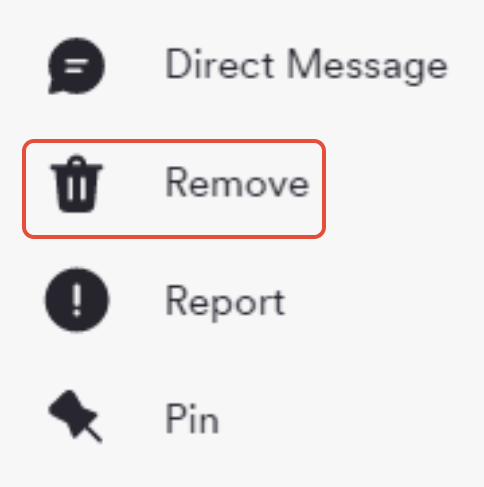
3. Block participants during live event
Step 1: As an event organizer, you can block the user from the people tab or from the event feed by selecting the 3 dots.
Step 2: Select the message or click on the three dots by hovering over the participants under the people tab.
Step 3: Select Block the User from the drop-down menu and block the selected user.
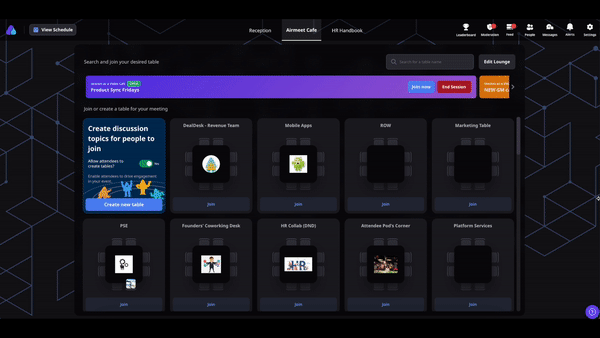
4. "Blocked Attendee" Event Experience
Once event organizers block the Attendee, the attendees wiil be removed from the event immediately. Blocked attendees cannot enter the event using their unique access links or login until they are unblocked.

Need more help? Contact support@airmeet.com or visit our Customer Support Lounge.
Was this article helpful?
That’s Great!
Thank you for your feedback
Sorry! We couldn't be helpful
Thank you for your feedback
Feedback sent
We appreciate your effort and will try to fix the article