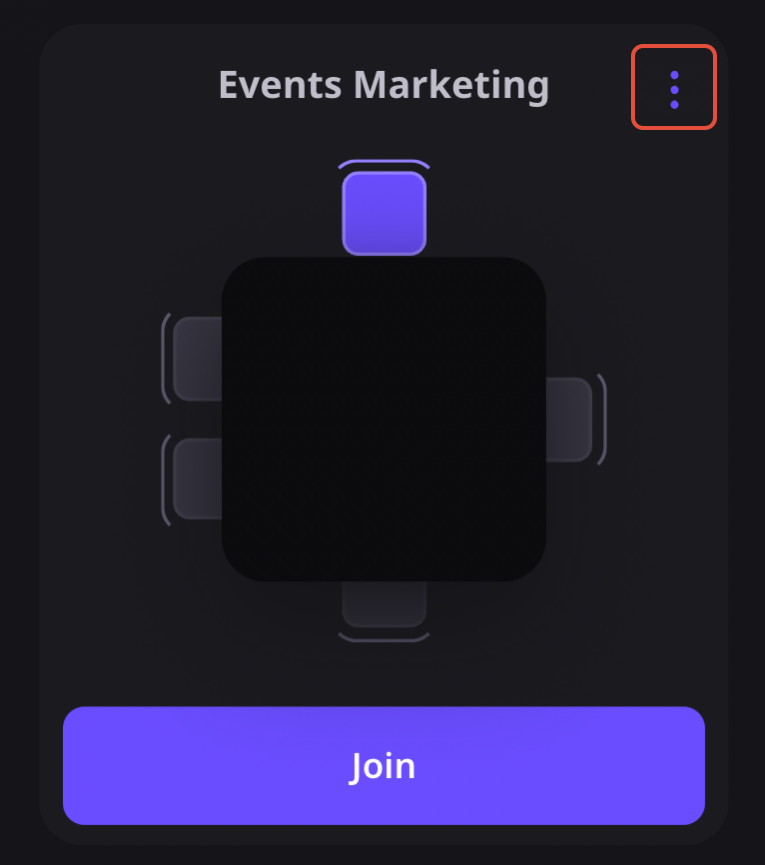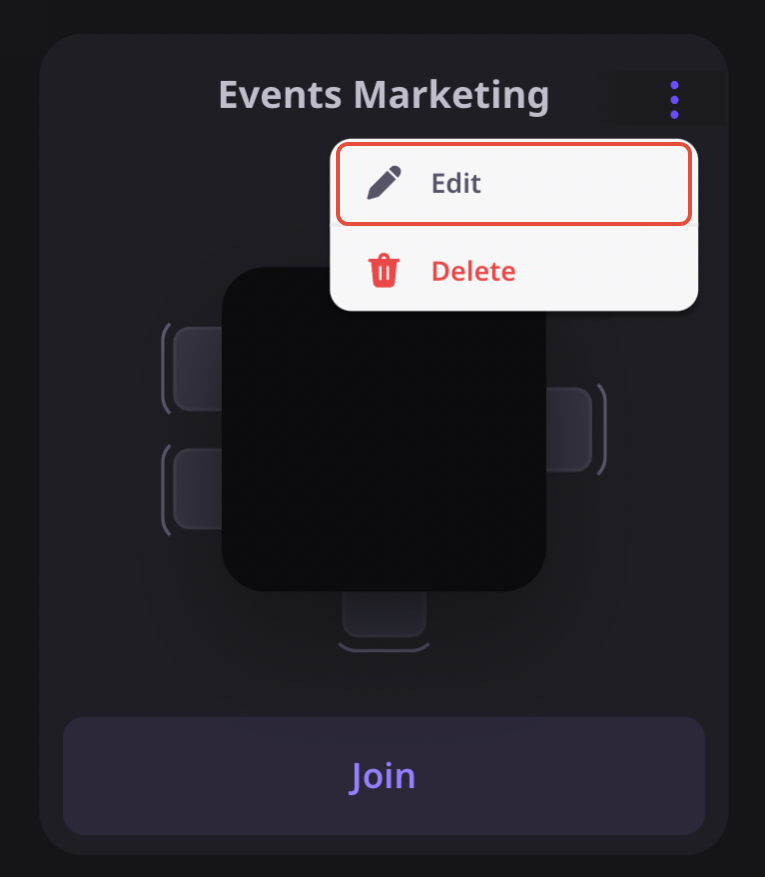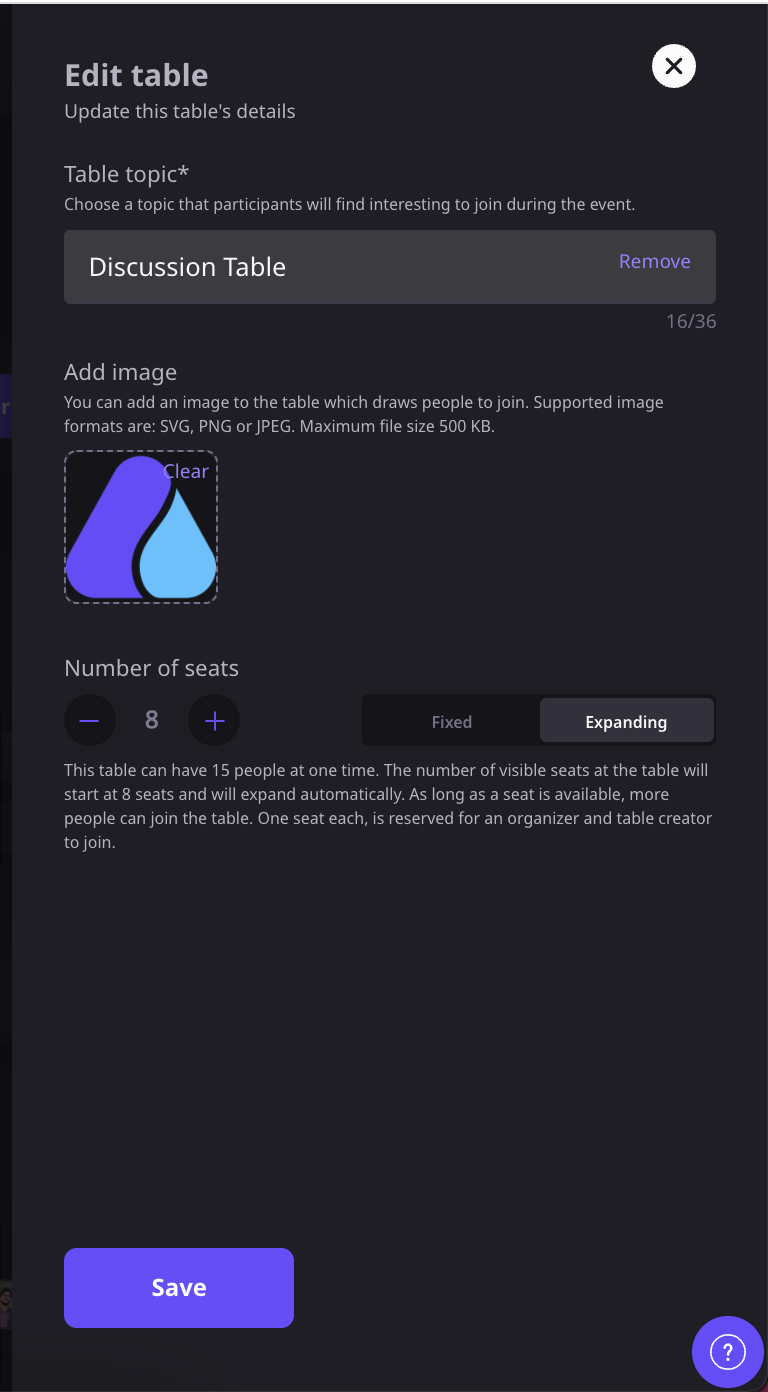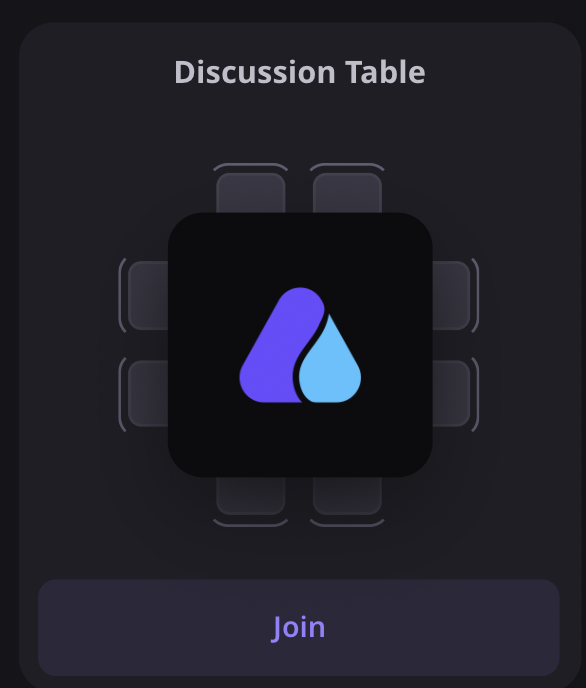Note: Airmeet also supports 50 participants/table on a custom quote basis. Kindly reach out to our Sales representative or your Account manager.
The social lounge is completely configurable. Add a name or brand logo to individual tables to increase or decrease the number of seats. You need to be the event host to configure the tables. Please follow the following steps:
Step 1: After creating the Airmeet, from the event dashboard, click on View Event, and you will be directed to the event in preview mode.
Step 2: In the Lounge section, go to any table you want to configure and click on the 3-dot icon.
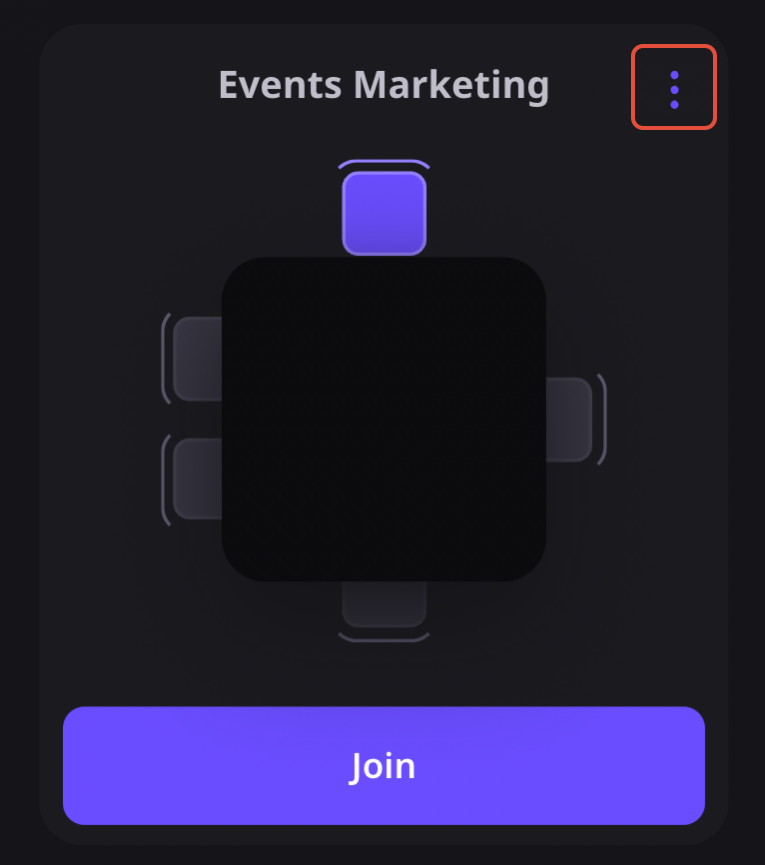
Now click on "Edit," as shown below, to edit the table.
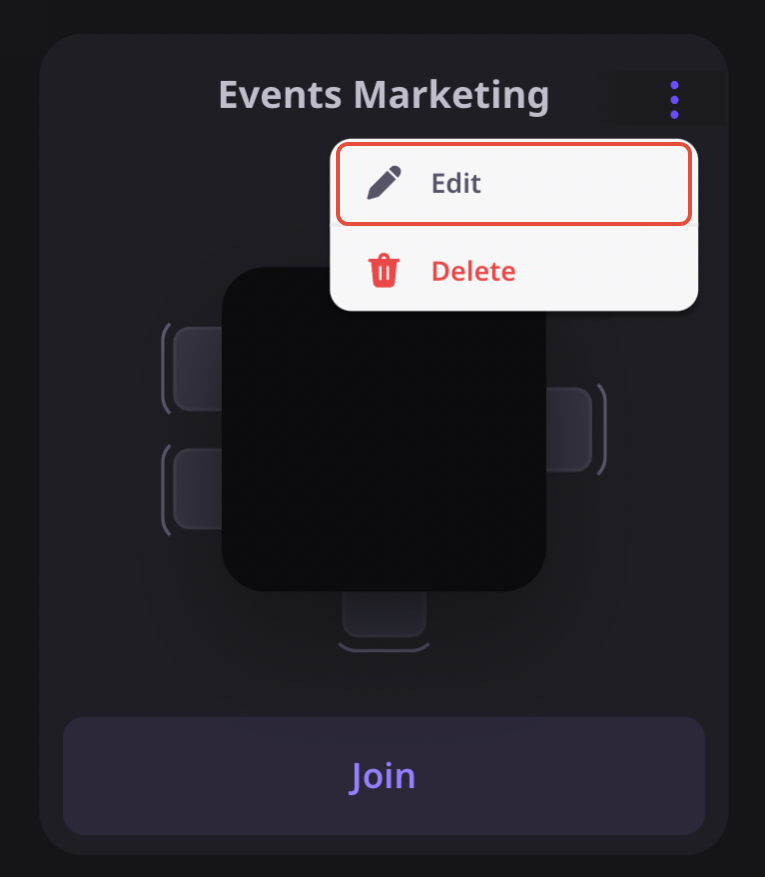
Step 3: Now plug in the name, and image on the image-holder, and set the number of seats you want on the table.
Additionally, you can either fix the number of seats on the table or leave it in expansion mode, which means that the number of seats will increase by one every time new participants join the table, as long as the maximum number of seats are not occupied.
A maximum number of seats can be 8, 30 or 125 (depending on the respective plans) and a minimum of 1.
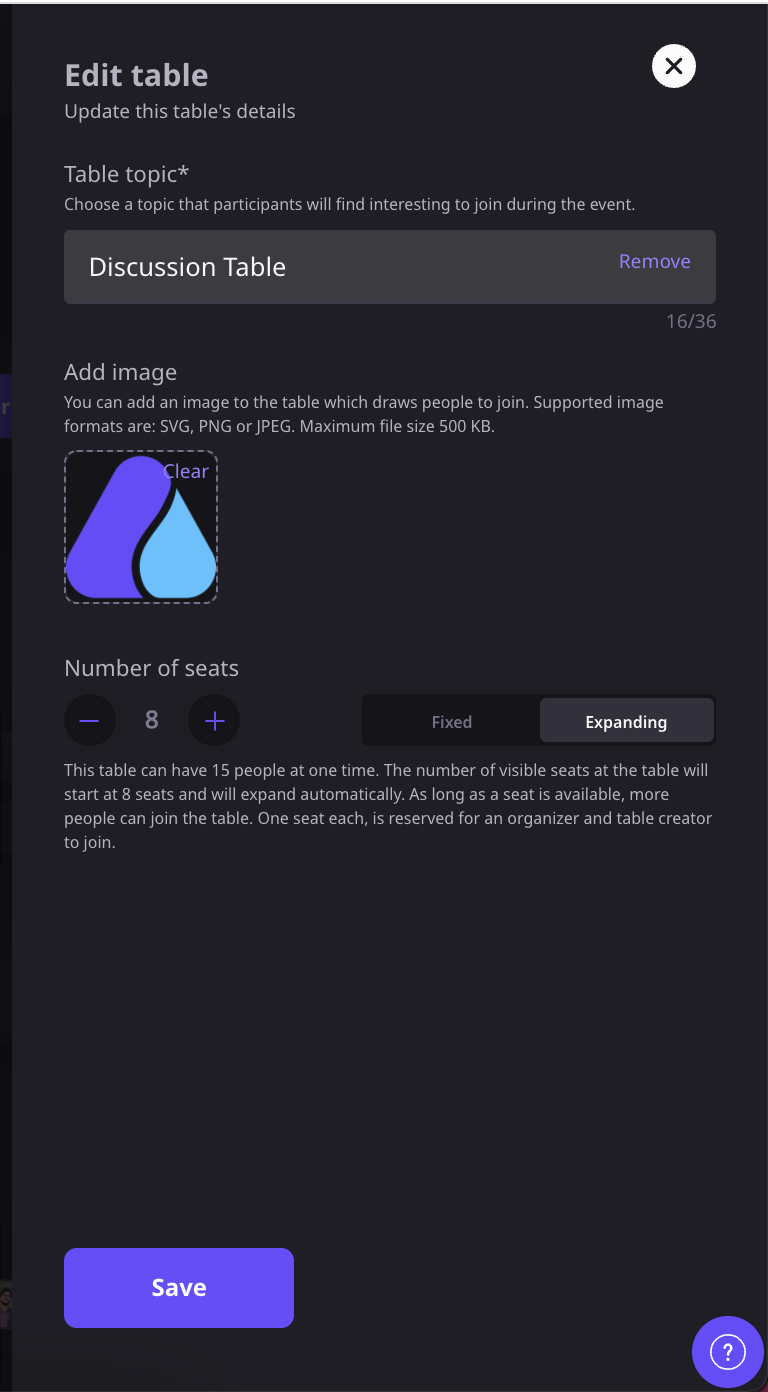
Step 4: Save the changes, your table would look something like this.
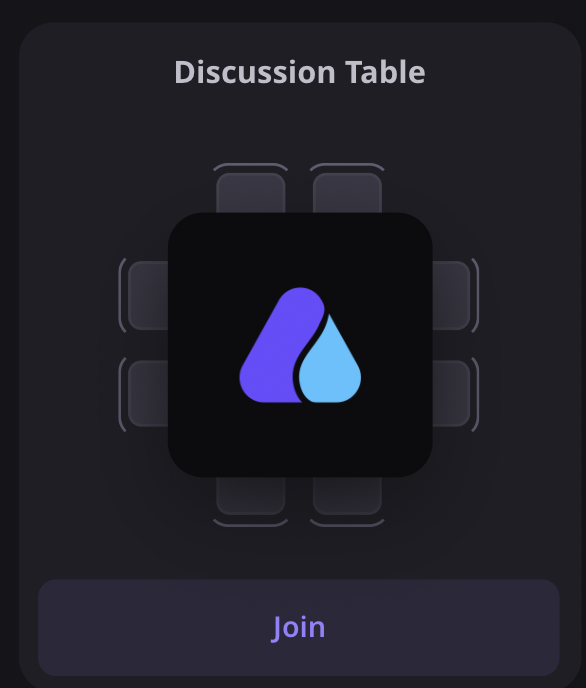
Need more help? Contact support@airmeet.com or visit our Customer Support Lounge.